It’s not unknown that YouTube is one of the most popular internet platforms right now. Many creators are using this tool as their main source of income. It’s possible as this platform has so many cool features. YouTube Shorts is another helpful feature for creators.
Similar to Tiktok and Instagram Reels, YouTube Shorts can grab a large audience. And making Shorts videos are effortless. Creators use several design tools in this case. However, Canva can be the best one out there.
Launched in 2021, YouTube Shorts is quite new compared to other video platforms. That’s why you can start your experiment with this new YouTube feature. Canva is well-known for providing premium designs. Be it designing 3D Texts or a brand logo, Canva can be your ideal tool.
If you are ready to use Canva, we can help you out. Keep reading this article to learn the step-by-step guide to making your first YouTube Shorts. So, let’s get started.
Step by Step Guide to Make YouTube Shorts
As we noted before, Canva has so many cool features. If you use the right tricks, you can create something magical. Making YouTube shorts is very easy by using this tool. In the following guide, we will share each step to making a perfect YouTube short.
See More: Aesthetic Fonts on Canva
Step 1: First, log in to your Canva account. Next, type ‘YouTube Shorts’ on the searing tab. It will show you various templates for shorts. You can also search for Tiktok or Instagram Reels templates.
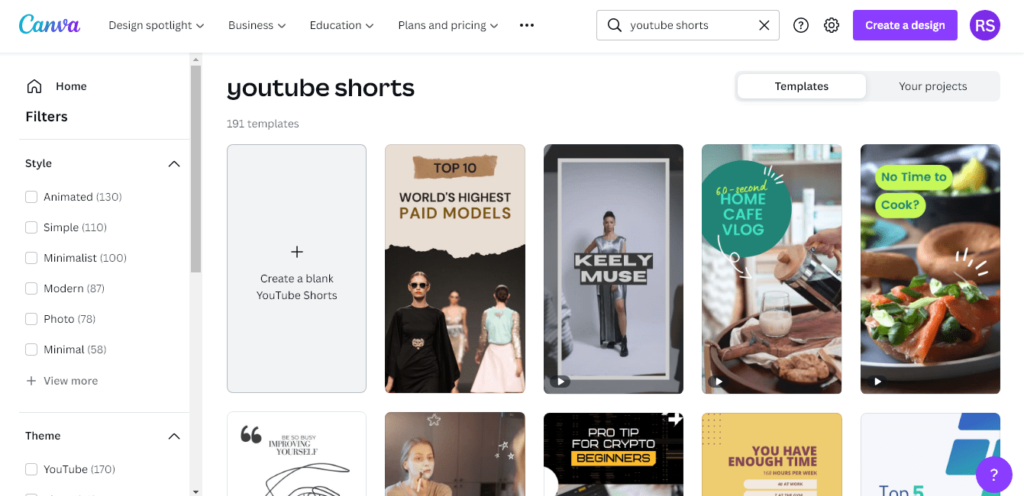
However, we will start from scratch in this case. Click on the ‘Create a blank YouTube Shorts’ option. So, you can start designing.
Step 2: You can drag and drop one from Canva’s suggestion to add a video. On the other hand, you can also upload a recorded video. To upload a video, select the ‘Upload’ option from the left sidebar on your screen. Click on the ‘Upload media’ option to choose a suitable file from your device.
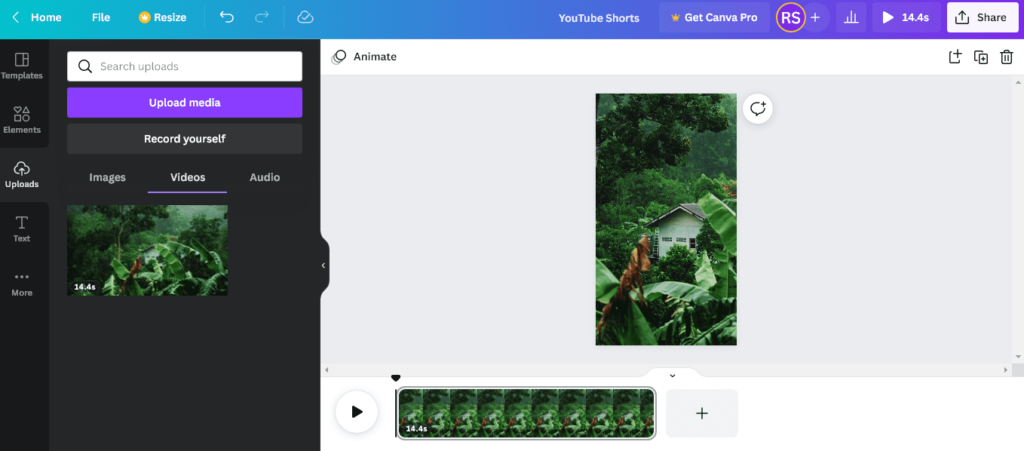
Step 3: Now, drag your uploaded video. If you want to change the position of the video, double-click and adjust the design. Cut or extent the video length as per your preference.
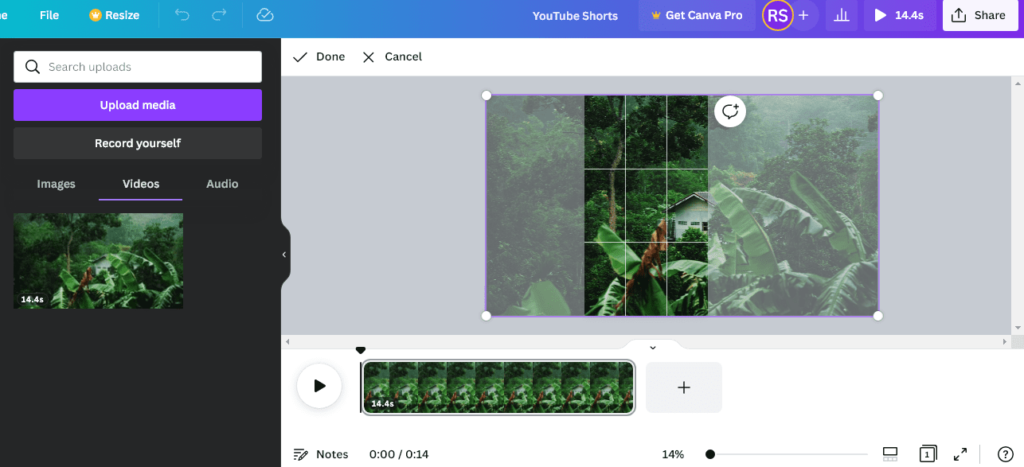
Step 4: Next, go to the ‘Text’ option on the left sidebar. Drag ‘Add a heading’ onto your design page. You can type anything as per your choice. Plus, choose the font and font size as well.
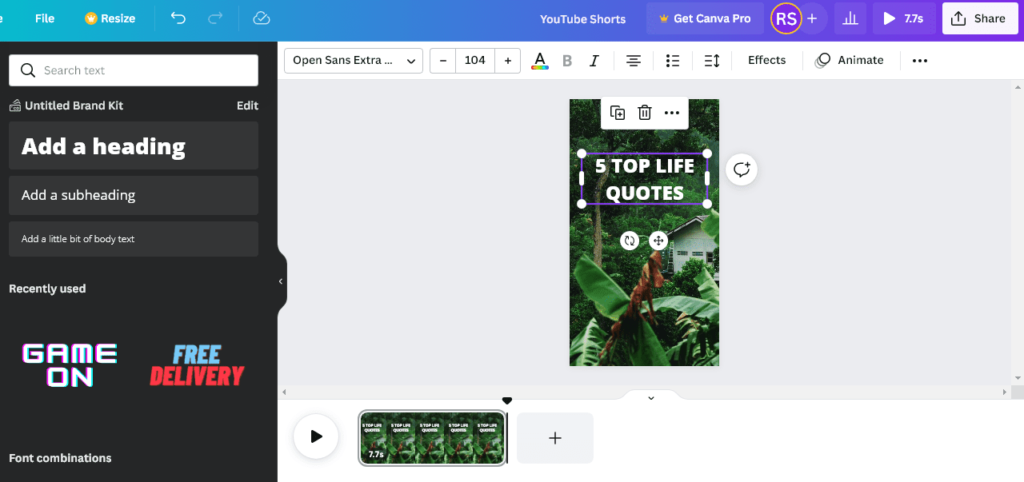
Step 5: To app a background, select the ‘Effect’ option from the upper bar of your design page. A panel will be opened on the right side of the screen. Now, select the ‘Background’ style. Plus, you can adjust the color, roundness, shape, transparency, and spread as per your requirement.
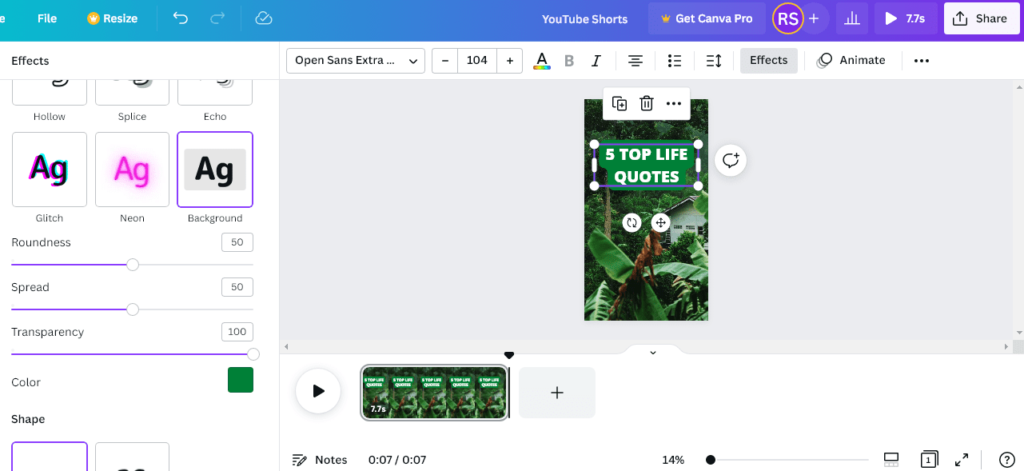
Step 6: If you want to add animation, select the ‘Animate’ option from the upper bar. It will open another panel on the left side of your screen. Make sure you choose an option from the ‘Text Animations’ section.
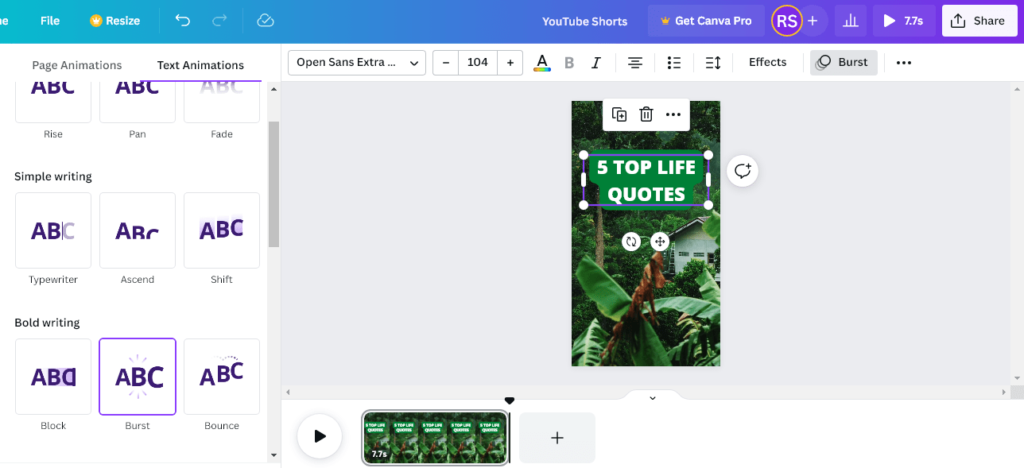
Step 7: Now, we will add the second page. Upload and drag another video onto the second page. Copy the text from the first page and paste it to the second page.
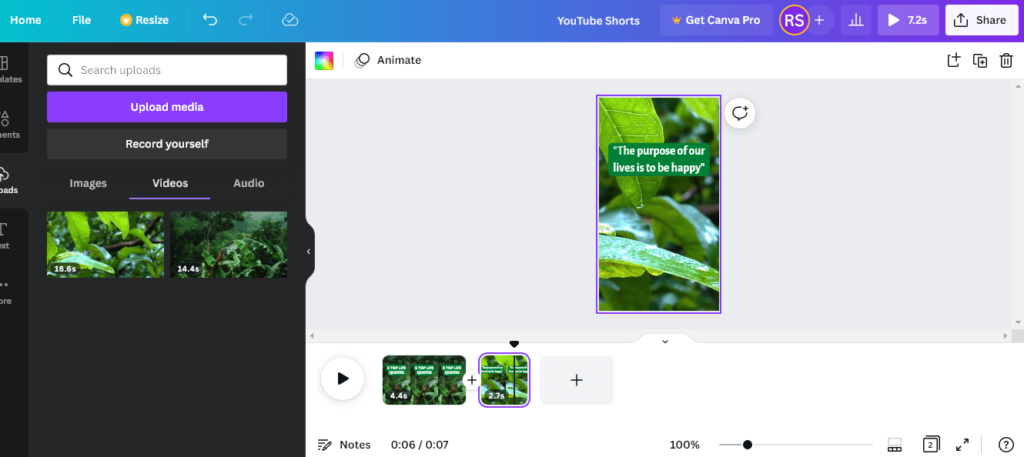
Step 8: You can duplicate the second page for the next pages. It will save you time. Drag other videos and write your texts for other pages.
Step 9: When you are making YouTube Shorts, adding a ‘Subscribe’ is essential. To add this, select the ‘Elements’ option from the left sidebar on your screen.
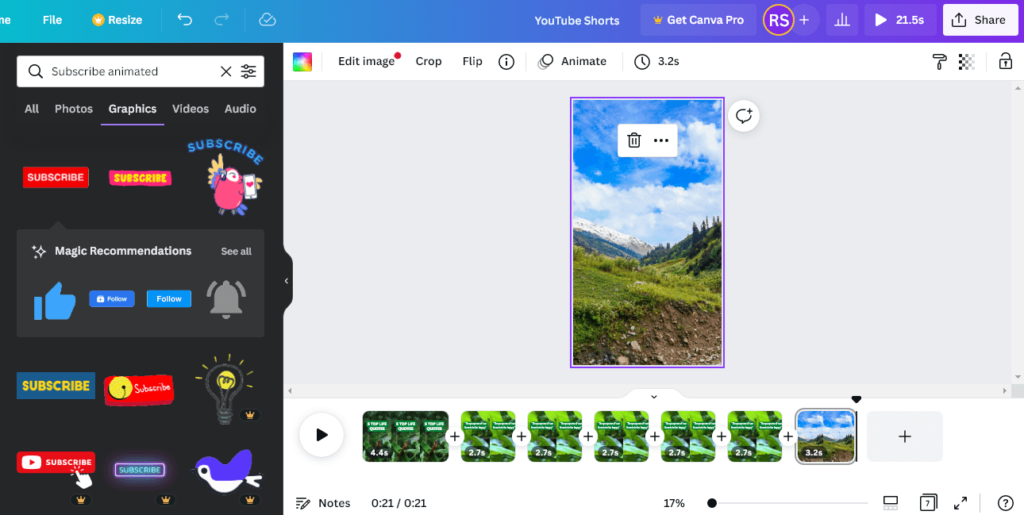
There are various types of YouTube Subscribe graphics available in Canva. Drag one element onto the page as per your preference.
Step 10: Now, your video is ready. Before you download the video, make sure you double-check everything. To download the video, select the ‘Share’ option on the right corner of your screen and click on ‘Download’.
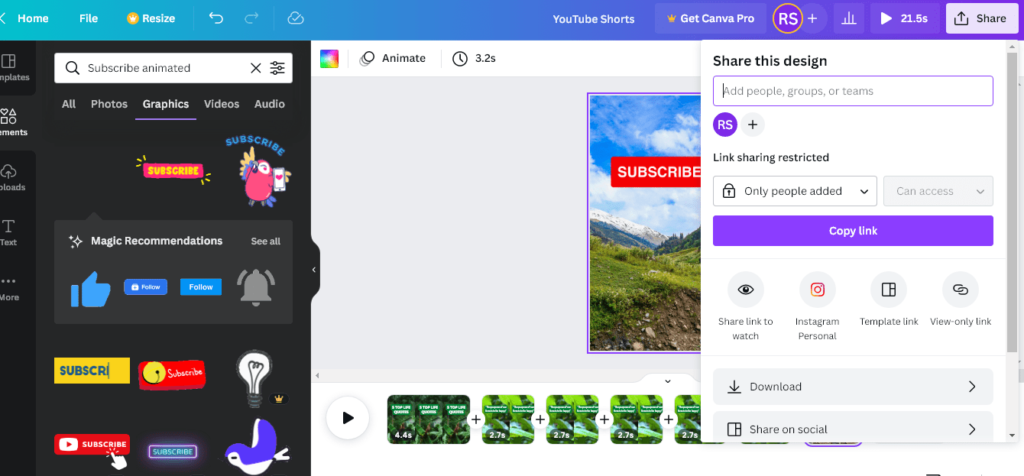
You will get multiple options. Make sure you select the MP4 format before selecting the ‘Download’ button.
Which ratio is best for YouTube shorts?
When you are creating YouTube Shorts for the first time, you have to know about the proper ratio. There are some facts you should know about this feature. An ideal video needs to be in a vertical format and less than 60 seconds.
Well, that doesn’t mean all vertical formats are applicable. As per YouTube’s rule, 9:16 is the aspect ratio for YouTube Shorts. Plus, the standard resolution of 1920×1080 pixels. However, there’s no limitation for shorts.
Many creators use a 1:1 aspect ratio and 1080×1080 pixels for shorts. A square video can leave the bottom screen empty. So, viewers can see your channel’s name and other options. However, when you use a square video for Shorts, you can see black bars below the frame.
How do you make a YouTube short on Canva?
Canva is probably the only design tool that provides so many features, even with the free version. As we noted before, making YouTube Shorts by using Canva is very easy. To make an ideal video for Shorts, you have to choose the right template.
The good thing is you can choose one from Tiktok, Instagram Reels, or Shorts options. Using a template can save you time. However, starting a design from scratch can make a video more creative.
If you use the Premium version, you can get access to various videos. For free users, it’s best to use stock videos. To make an ideal YouTube Shorts, you can add several features including background effects, animation, elements, stickers, and more.
In fact, you can add audio as per your requirement. The best thing about Canva is you can customize the video length. Make sure you add a subscribe button for your channel.
Conclusion
A YouTube channel needs a lot of dedication and hard work. And YouTube Shorts can be very beneficial to growing your channel. This feature is great to grab more viewers. If you want to make creative shorts, Canva is the best online tool. Experiment with all features and give wings to your imagination.
Related Posts:

Hi to all, the contents existing on this web page are really amazing for people’s experience, well, keep up the nice work fellows.