A pencil sketch is something that captures every detail. That’s the reason it has become an evergreen form of art. And the importance of pencil sketching hasn’t decreased over time. The good thing is it’s getting popular in the digital world.
There are so many design tools that provide various features for a pencil sketch. However, we found Canva the most efficient in this case. You might know that Canva is a well-known tool that has some stunning options like the Canva cartoon effect or Prisma effect.
If you are wondering how to create a pencil sketch effect in Canva, we will guide you with everything. To be honest, Canva doesn’t have a particular effect on a pencil sketch. However, you have to implement some tricks to get a suitable outcome.
In this article, we will share the step-by-step guide to turning your photo into a pencil sketch. If you follow each step, it will take 5 minutes to complete the design. Moreover, we will also share an alternative method to cartoonize a picture in Canva. So, let’s get started.
Check out our Canva posts if you’re new to Canva.
How To Turn Photos Into Pencil Sketches With Canva

Canva became a worldwide design tool because of its advanced techniques. Because of its user-friendly quality, it’s a go-to tool for many people. That’s why you can create a premium design even by using the free version.
You might know that Canva has so many stunning features. If you want to use the pencil sketch effect, you have to follow the right guideline. The method is a little bit tricky. However, it will be very easy when you implement the steps carefully. So, let’s find out how to create a pencil sketch effect in Canva.
Step 1: First, log in to your Canva account. If you don’t have an account, make sure you create one. To start your design, locate the ‘Create a design’ button and click on it. You can choose the grid as per your preference.
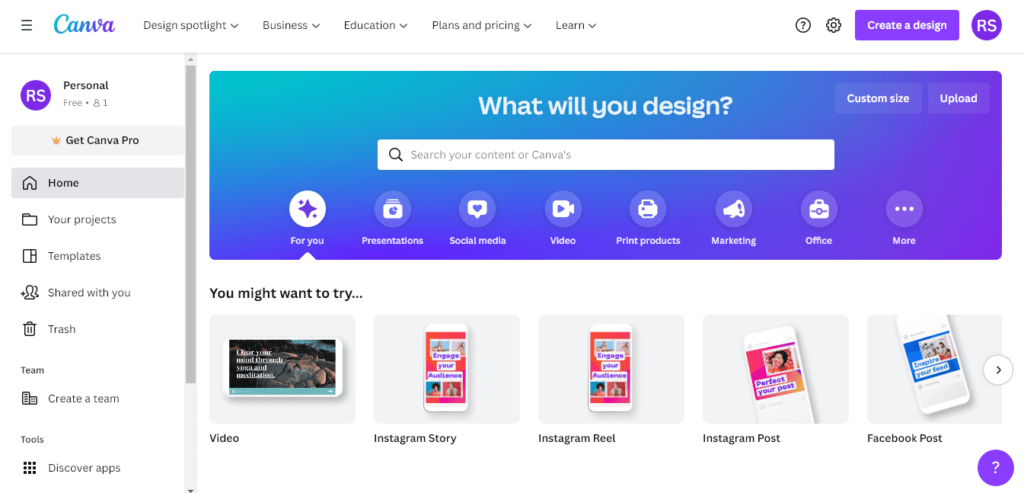
Step 2: After opening the design page, you have to choose a suitable photo. To do this, go to the ‘Upload’ option on the left sidebar.
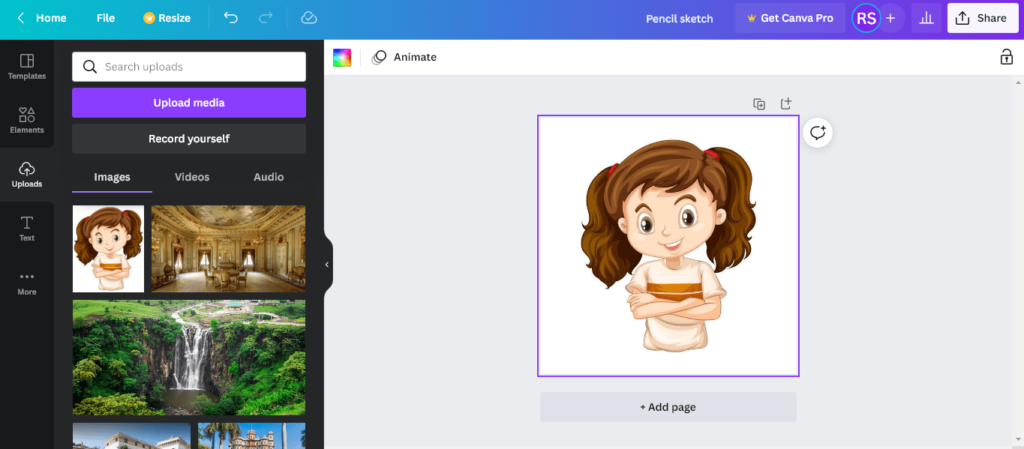
Select the ‘Upload media’ button and choose a photo from your computer. Drag the photo onto your design page and adjust it as per requirement.
Step 3: Next, go to the ‘Edit image’ option in the left side corner of the design page. Increase ‘Brightness’ and ‘Contrast’ a little bit.
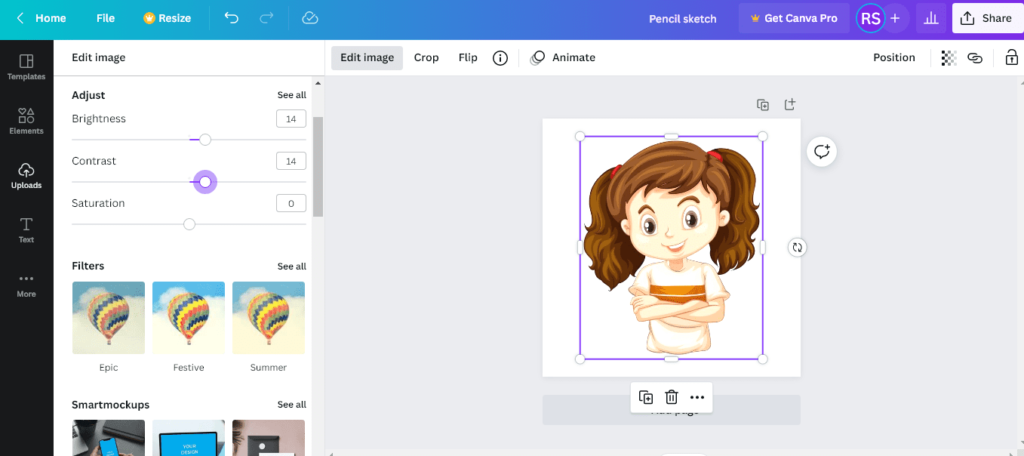
Step 4: Scroll down, and you will see the ‘Filters’ option. Click on ‘See all’ to open the full list. Next, the ‘Street’ option to start your design.
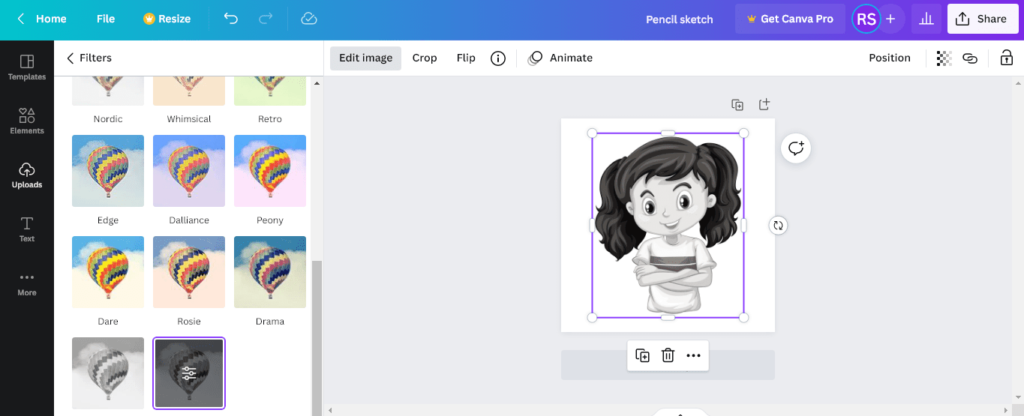
Step 5: Next, you can adjust the brightness and contrast from the ‘Adjust’ option. Scroll down to find the ‘Blur’ option. You have to select ‘0’ for the Blur option.
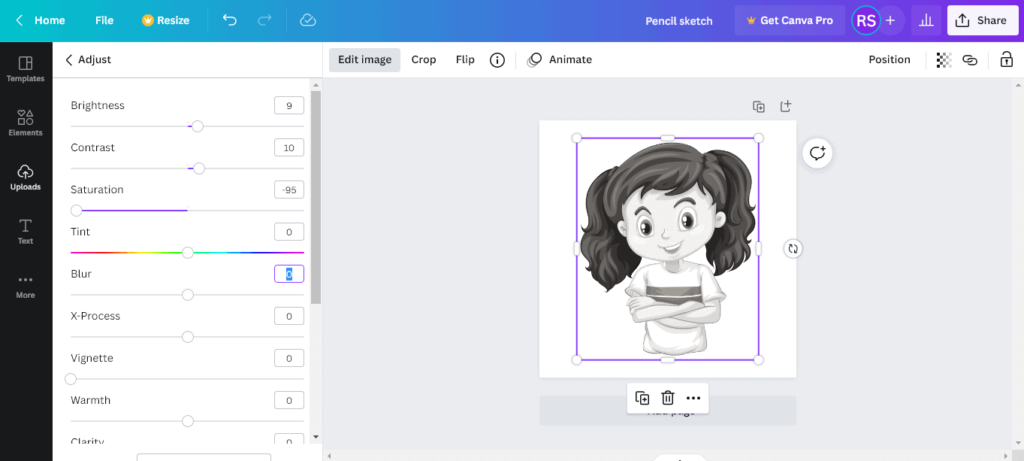
Step 6: Scroll down until you find the ‘Trippy’ option. Click on ‘See all’. There, you have to select the ‘Trace’ option. Click on the ‘Apply’ button.
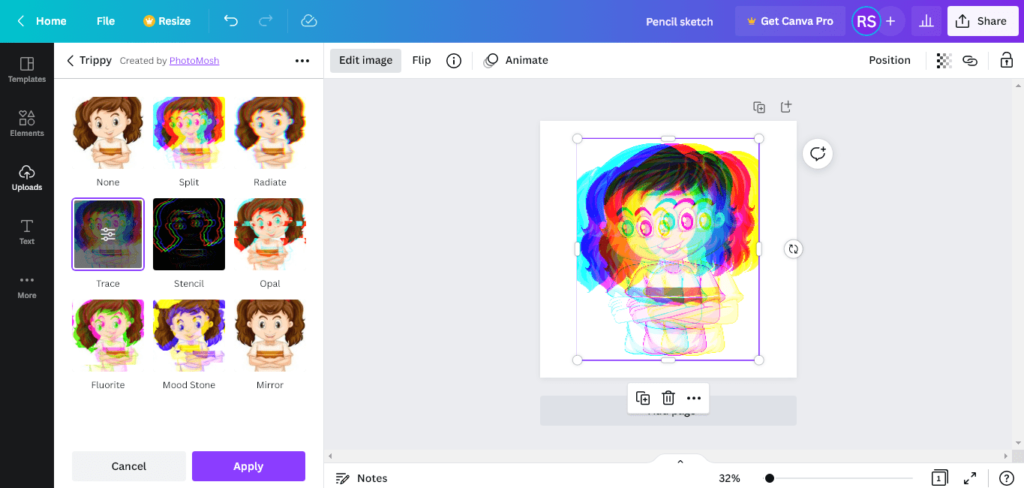
Step 7: Now, you have to adjust the filter as per requirement. So, click on the filter icon of Trace. You can increase or decrease the brightness as per your preference. Make sure the ‘Colorize’ and ‘RGB Shift’ options are zero.
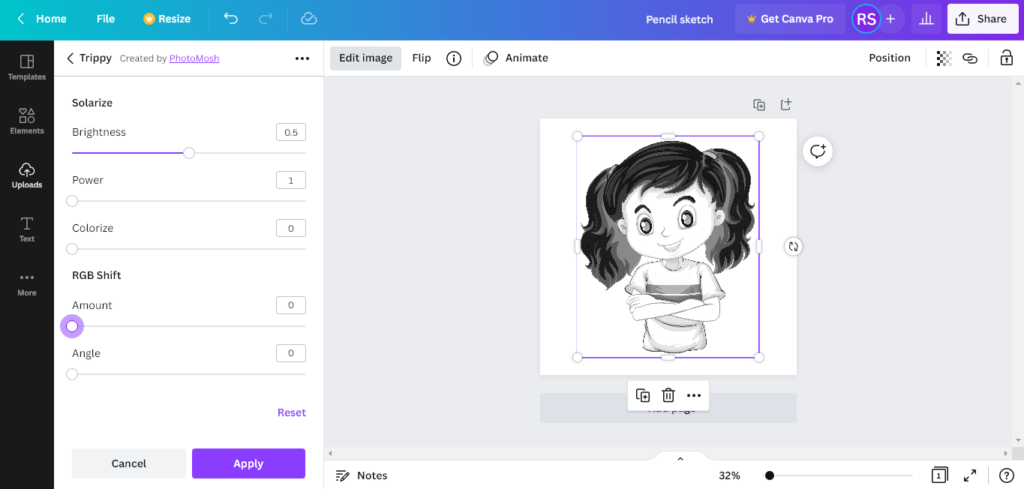
Step 8: Go to the ‘Adjust’ option again and decrease the blur option to -45. Next, you have to increase the brightness and contrast to 5 as well.
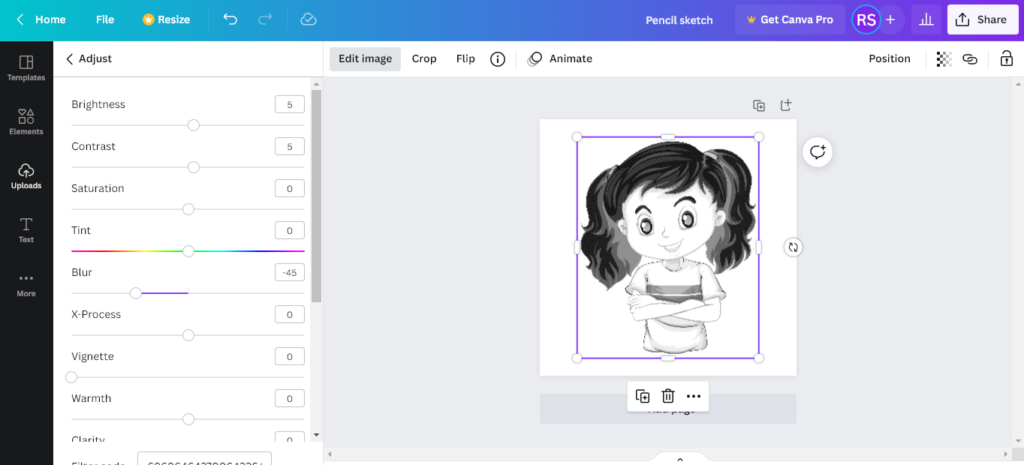
Step 9: Now, go to the ‘Transparency’ option in the right corner of the design page. Reduce the transparency. Then, go to the ‘Adjust’ option to decrease the blur option more. Plus, you have to increase the contrast to get the perfect pencil sketch effect.
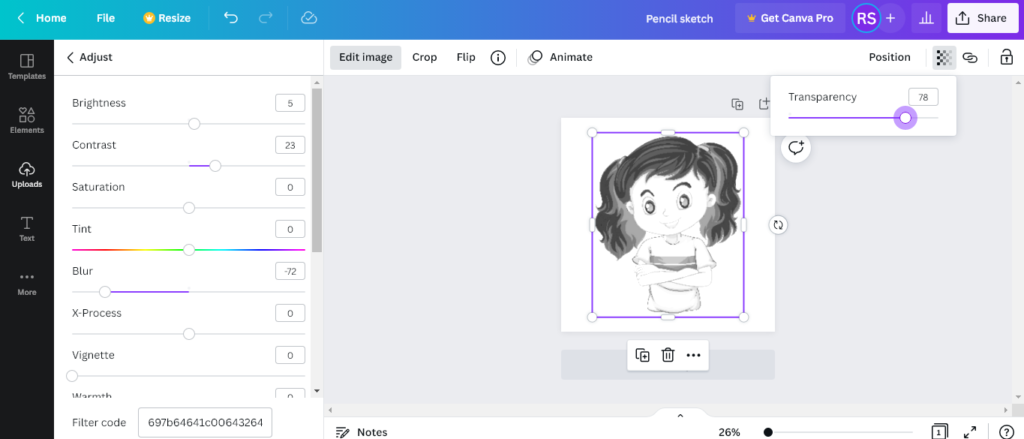
Step 10: It’s the most crucial step in this guide. You have to compare the original photo with the pencil sketch effect. To check the pencil sketch effect with the real photo. Drag the original photo onto the design page again and adjust with the pencil sketch one. You will see the difference.
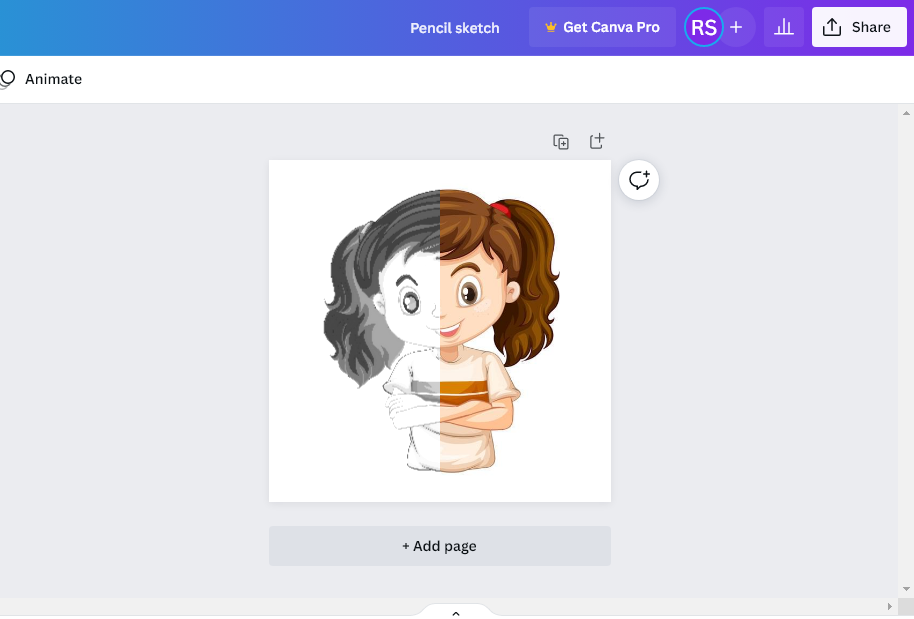
Step 11: Now, your design is ready. To download this file, go to the ‘Share’ option on the right corner of your screen. Select the ‘Download’ option and choose a file format. Finally, select the ‘Download’ button.
Alternative Method
Finally, you know how to create a pencil sketch effect in Canva. If you want to create a design by using a painting effect, there’s an option available in this online design tool. In this way, you can cartoonize a picture in Canva.
Prisma is a hidden gem in this tool. Most people don’t know how it can create marginal designs. When you use the ‘Prisma’ effect in this tool, your photo will look like a painting. To do this, select a photo and go to the ‘Edit image’ option.
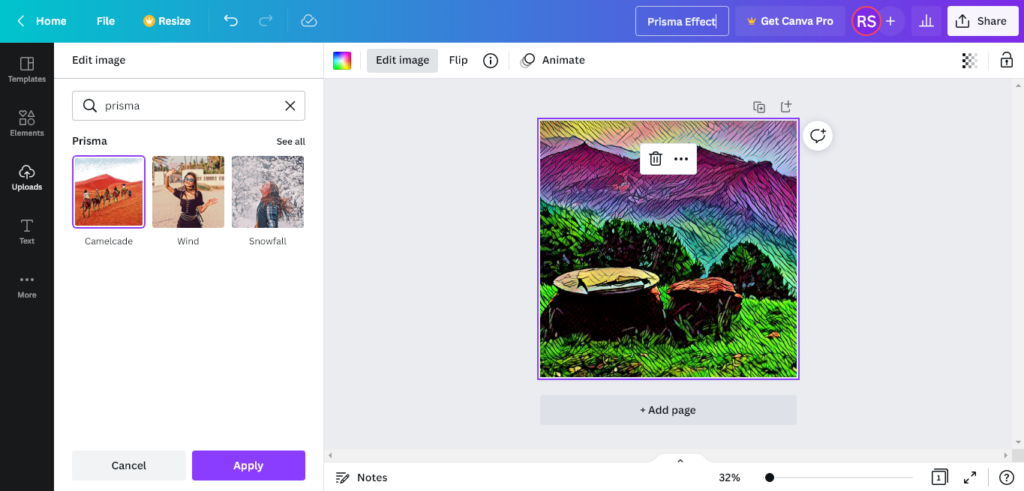
Now, search for Prisma on the search bar. You will find several options by selecting ‘See all’. Select one as per your preference. Download the file by following the previous instructions. You can also share the design on social media platforms directly.
How To Turn A Photo Into A Sketch in Canva?
As we noted before, Canva is the perfect option for creating a design. We have shared how to create a pencil sketch effect in Canva. You see, it’s very easy. All you have to use is a couple of filters.
Still, make sure you follow some crucial options such as reducing the transparency or adjusting the blur. The brightness and contrast will play a crucial role here. So, you have to adjust them accordingly.
Plus, make sure you add details to make the design more natural. You can also do some experiments by using the Canva cartoon effect. On the other hand, checking the pencil sketch design with the original picture is also essential. So, it will help you to improve your design.
Conclusion
The demand for digital art is increasing every year. And pencil sketch effect is an essential part of it. When you use a premium tool like Canva, you can create professional designs. Make sure you follow the above-mentioned instructions to get the best outcome.
Related Posts:
