Are you looking for solutions on how to merge two documents in Canva?
If yes, then you are in the right place. As designers, content creators, or business owners, we use Canva in our daily life.
What is Canva?
Canva is a free-to-use graphic design tool. We create outstanding social media posts, and ads by using graphics with the help of Canva. Not just social media posts or ads, we can create presentations, youtube thumbnails, logos, and book covers, and also can design the ebook by using Canva.
And we don’t need any graphic design skills to use Canva. It is easy to use.
Sometimes we create new designs from scratch by using Canva or sometimes we want to use our previously designed element in our new or recent design or simply we want to merge our old design with the new one.
But we don’t find any in-built feature which I can use to merge Canva documents. As there is not any in-built merge option in the Canva application, It becomes a little bit tricky to combine two Canva documents.
So In this blog post, I’m going to share the exact step-by-step guide on how you can merge 2 documents in Canva.
Make sure you don’t skip any part of the guide and follow till the end to get the most out of the tutorial.
How Do I Combine Two Canva Designs?
There are many ways to combine two Canva designs. But I’m going to discuss 3 methods in this post.
The first method is the simple copy-paste method, where you copy the elements of a design or the entire design and paste them into another.
The second method is for people who use Canva work accounts. Here you can merge one design with another by selecting the design from the “all your designs” section of the folder.
And in the third method, you first download an entire static design and then upload it again in Canva, and then you can merge it with another design.
Let’s start with the first method.
Method #1
In the first method, you must copy the designs by simply clicking the mouse outside the design and selecting the area or elements you want to use in your new design. Then press ctrl +c and copy the design. And paste it simply on your design by merely typing ctrl+v.
It is an easy-going process. If you don’t want to use the entire design you just want to use some specific elements of the design then you can use this method. Once the designs merge you can manipulate the element and change it according to your need.
Let’s walk through the step-by-step process:
Step 1: 1st, go to Canva.com and create an account or if you have one then log in to the account. After logging into it, scroll down and go to the recent design options. And open designs that you want to merge or you can create a new design from scratch.
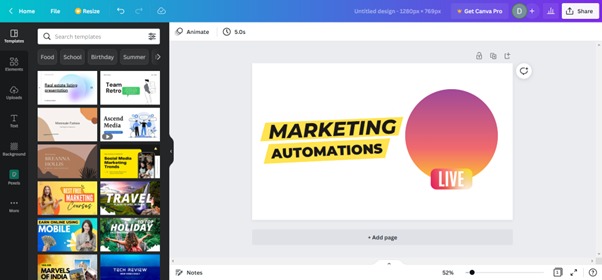
Now open the two designs into two different tabs.
2nd Step: In the second step open the first tab where you want to paste another design. And click on the add page button.
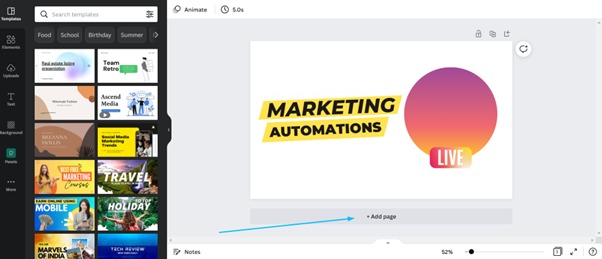
3rd Step: Now open another tab and copy the entire design. By clicking the mouse outside the design and selecting the area that you want to copy and then pressing Ctrl+C, you can copy the design.
4th Step: Now paste the design by pressing Ctrl+V on the page of the first design.
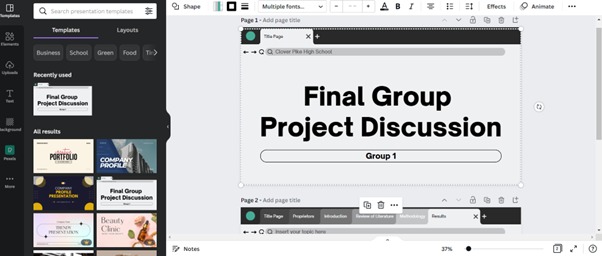
By using the method, you can take control of the entire design. And you can modify every property of the design.
Method #2
This method is for people who use a Canva work account.
Here, in this method, you just have to go to the folder section and then click on the “all your designs” Section. Then select the design that you want to merge with the new one and then fetch the design into the new one.
Let’s look at the process.
1st step: In the first step you have to log in to your Canva work account. If you do not have a Canva work account, go to canva.com and click on the signup button.

Then sign up with the work email.
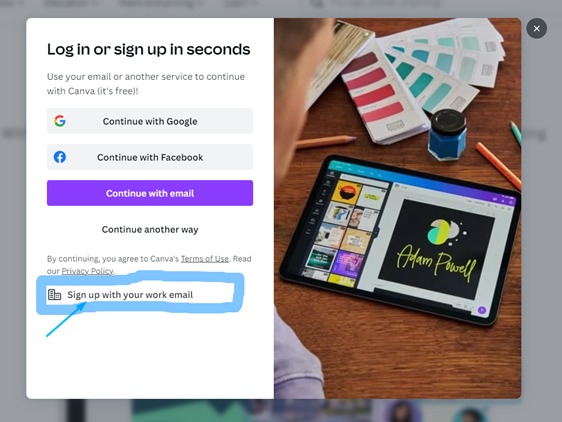
2nd Step: After signing up you can see the dashboard.
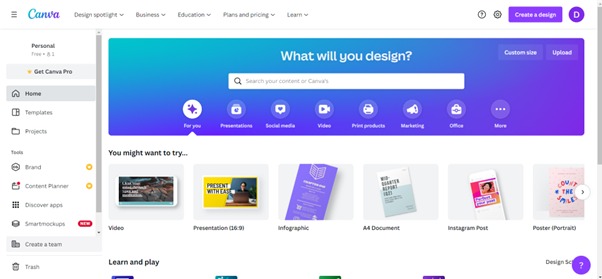
If you scroll down from here, you find the recent designs section.
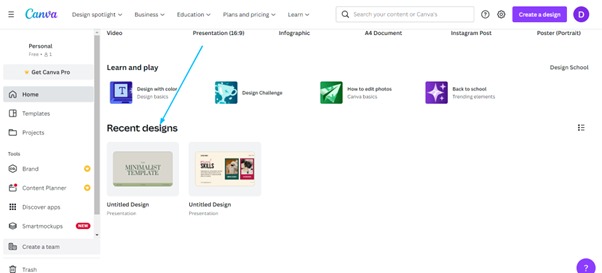
Here you select the design you want to merge and open it.
3rd step: After opening the design you find a new dashboard. On the left side of the dashboard, you can find a sidebar where you find the “All your designs” section.
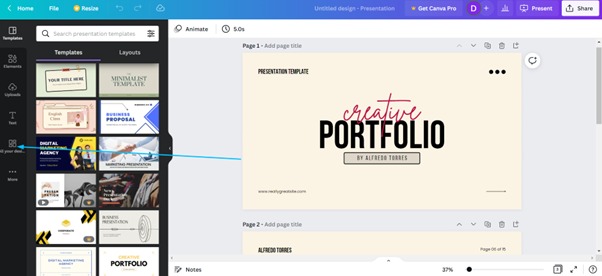
Click on the “all your designs “section.
After clicking you find all the designs you created before.
4th step: Now you have to select the designs that you want to combine with the new one. After selecting, go to the add page section and click on the add page.
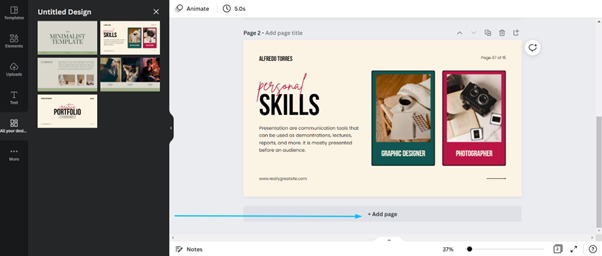
Then select the design and fetch it into the add page.
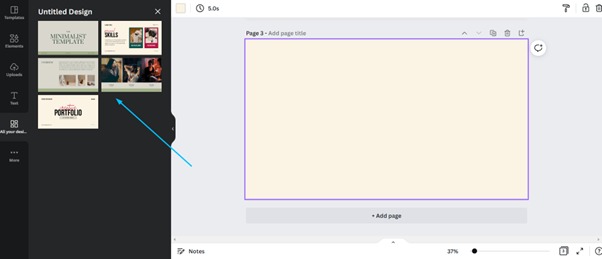
Now the merging of the two designs is completed.
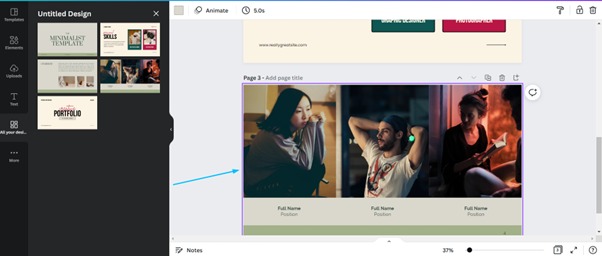
Now you can share or download it.
This is the best and easy process of combining two Canva designs.
Method #3
In the third, you can merge two documents by simply downloading the design file. But here you can’t optimize the design and can’t manipulate the elements. It becomes a static design.
1st step: Go to Canva.com, and log in to your account.
2nd step: Choose the two designs that you want to combine or create a new design. Here I created this design.
3rd step: In the third step you have to download the design in a png or jpg file. To download the file first you have to click on the share button on the right side.
Then click on the download option.
Then select the file type. if you want to download it into png or jpg.
Then download it.
4th step: In this step, you have to create another design in the same way or you can open the existing one. Next, go to the upload options and upload the designs from your pc that you want to merge with it.
Then upload the files from your pc.
Next, click on the add page options and add the image within the existing design.
Now you can adjust it according to your design size.
So this is how you can merge two designs in Canva. These margin tips help to save time. And give you the freedom of design.
Hope you understand the step-by-step guide. If you have any questions you can ask me in the comment section.
Related Posts:
