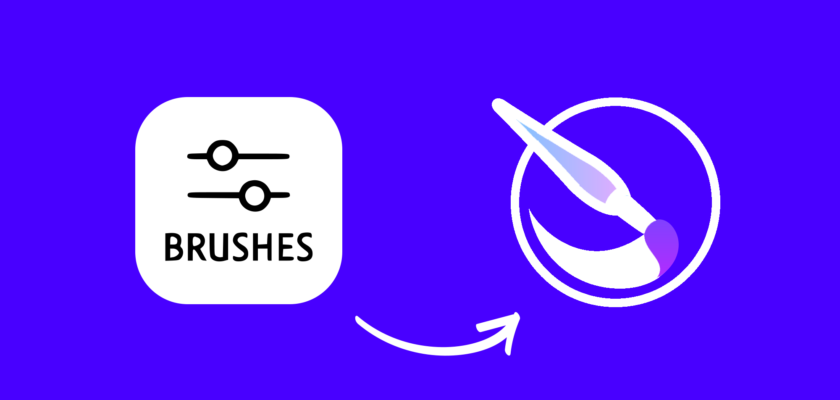You can speed up your design process by using Photoshop brushes. On Krita, you can style your design with different brushstrokes. What I love about it is that I can improve my creative skills by importing photoshop brushes.
Yes, you can import Photoshop brushes (.abr) to Krita
Well, brushes aren’t only limited to drawing. You can also import a Photoshop brush to Krita to decorate your designs. As a professional, I have to change my style often. So, I can’t work with the limited preset options. Here, comes imported Photoshop brushes.
You can use Krita Shortcuts to speed up the process.
If you also want to do something more creative, importing Photoshop brushes can be helpful. Plus, there are so many things you can do.
That’s why I will share how to import Photoshop brushes into Krita. Keep reading the guide to know more.
Similar Post: Remove Background in Krita
Use Photoshop Brushes in Krita – Step by Step
There are various websites that provide Photoshop brushes. However, I will use Brusheezy in this case. You can also use premium brushes to create top-notch designs. We will share how to download a Photoshop brush as well. So, let’s find out how to download, import, and use brushes in Krita:
Step 1: First, go to the Brusheezy website and choose a Photoshop brush as per requirement. You can use the search bar in this case.
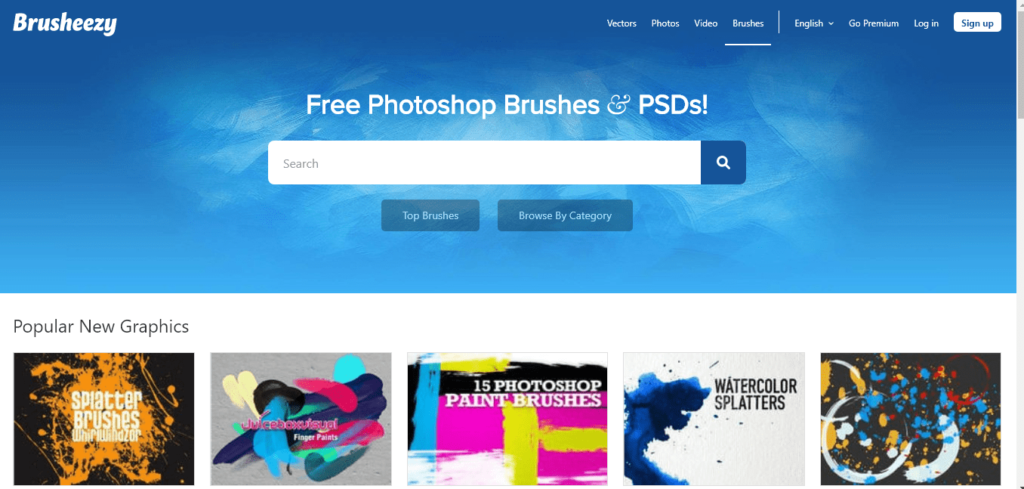
Step 2: After finding the right one, you have to download the file. For example, I have chosen the ‘Falling Leaves’ one. Click on the ‘Free Download’ button to download the file.
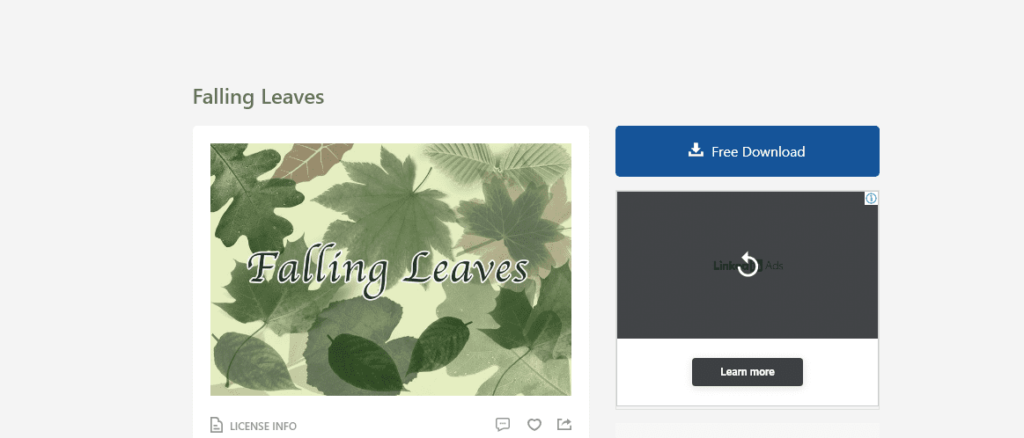
Step 3: The file will be downloaded in a zip file format. However, Krita can’t get access directly. To make the task easier, you have to copy-paste the brush file into the ‘Program files’.
To do this, first, open the downloaded zip file and double-click on the unzip file. You will see an ABR file there. Copy the file.
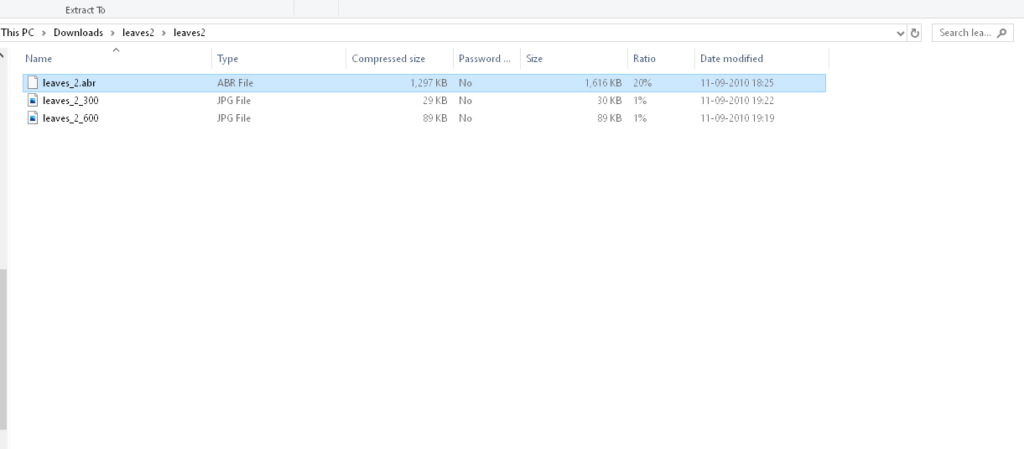
Step 4: To paste the file, go to the ‘Windows (C:)’ option. Now, open ‘Program files’ and go to the ‘Krita (x64)’ option. Next, you have to open ‘share’ and ‘Krita’. You will find the ‘brushes’ file there. Open it and paste the copied file there.
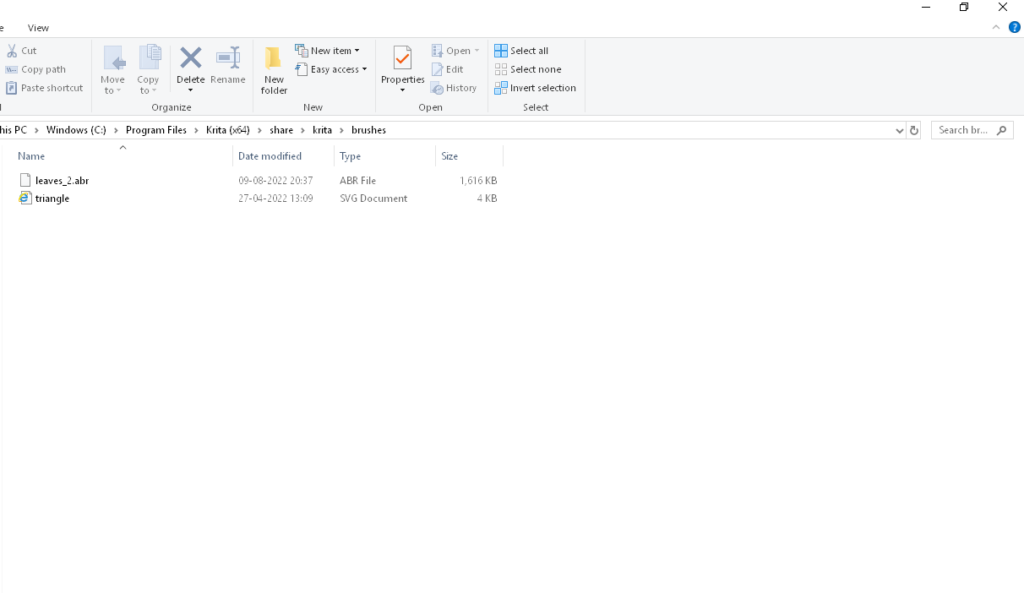
Step 5: Now, open the Krita app to start your design. To get access to the imported Photoshop brushes, you have to open a new file. So, click on the ‘New File’ option and open the file.
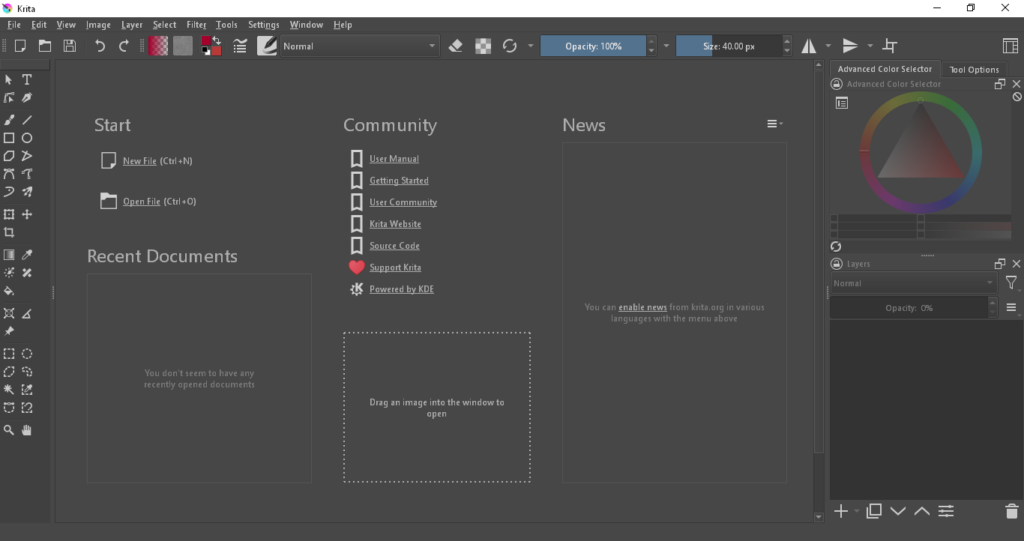
Step 6: When a new canvas is open, go to the ‘Edit brush settings’ option to import your downloaded Photoshop brush. You can find the option at the top second of the top bar.
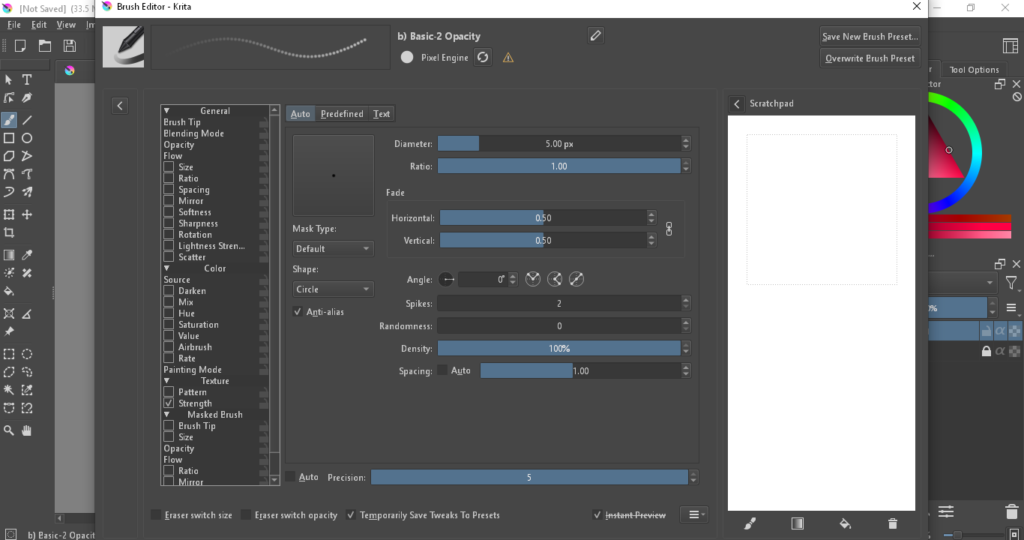
Step 7: Next, go to the ‘Predefined’ button and click on it. Scroll down to find the brush. If you can’t find it, go to the ‘Import’ option below. Here, you have to import the brush file from your device.
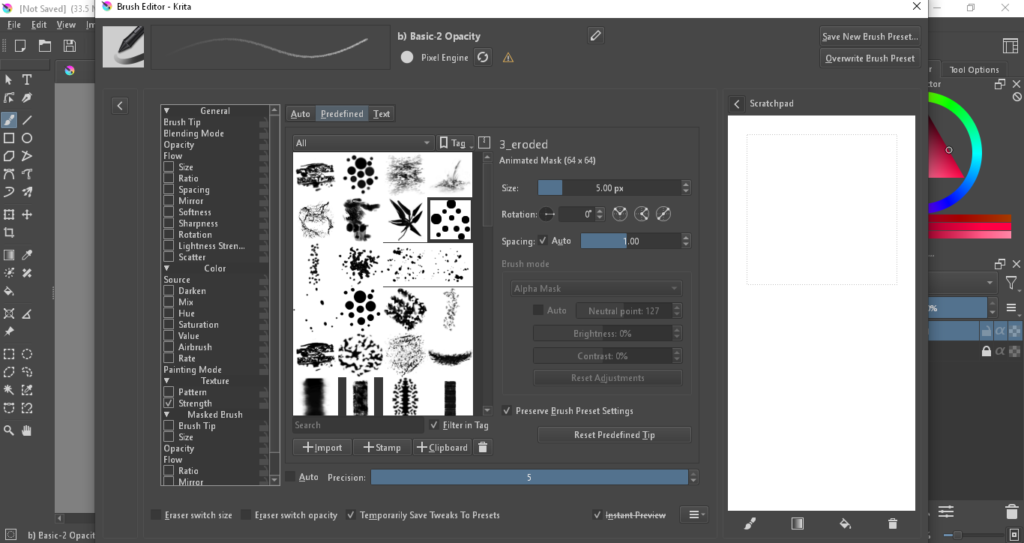
Step 8: After importing the file, scroll through the design menu and you will see new brushes. Make sure you choose one as per your preference. Plus, you can adjust the size and spacing as per requirement.
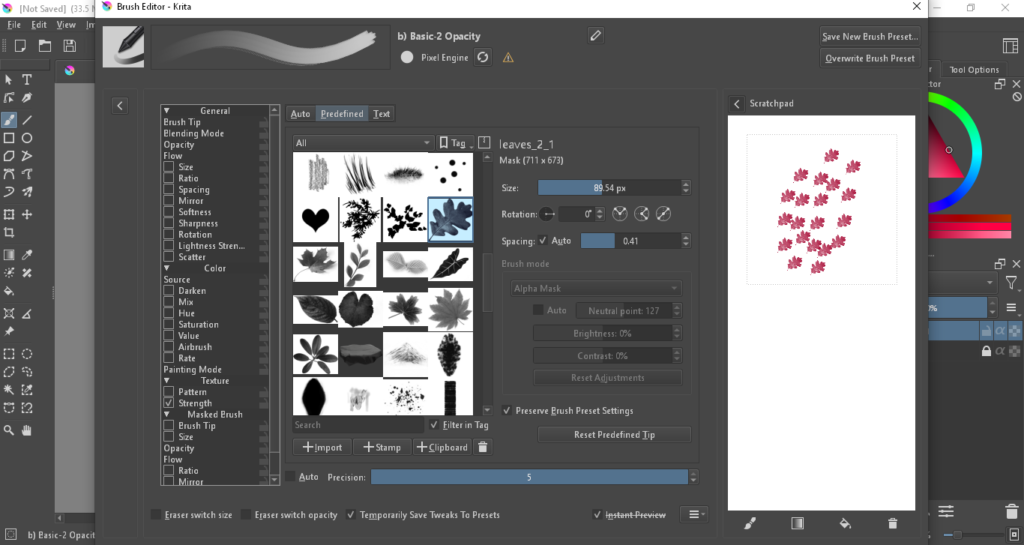
Step 9: Now, you have saved the brush. You can use it on the canvas. There are other options you can use as well.
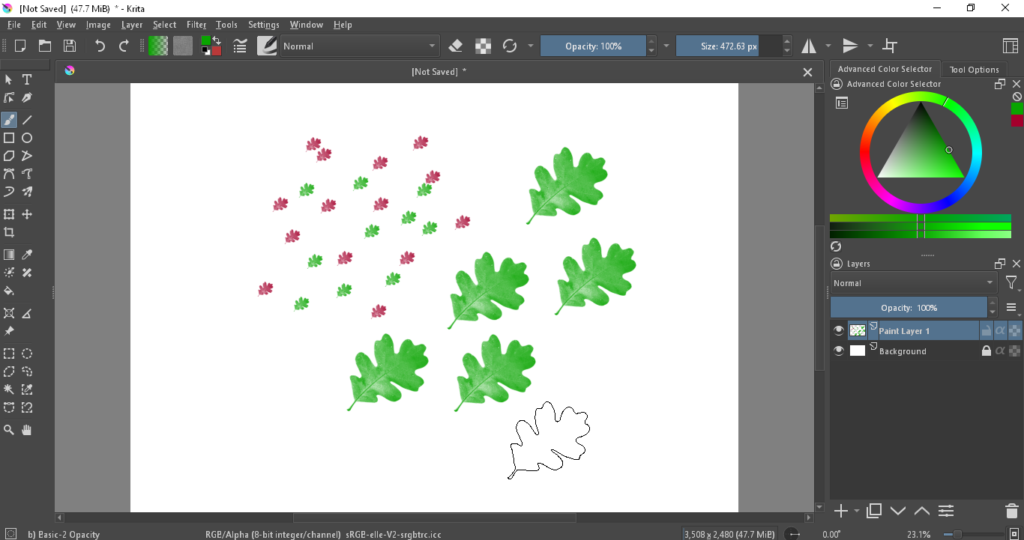
Step 10: When you are satisfied with the brush, you can save it as a preset. To do this, go to the ‘Choose brush preset’ option and click on it. Now, click on the ‘Save New Brush Preset’ option and choose a file name. Lastly, click on the ‘Save’ button.
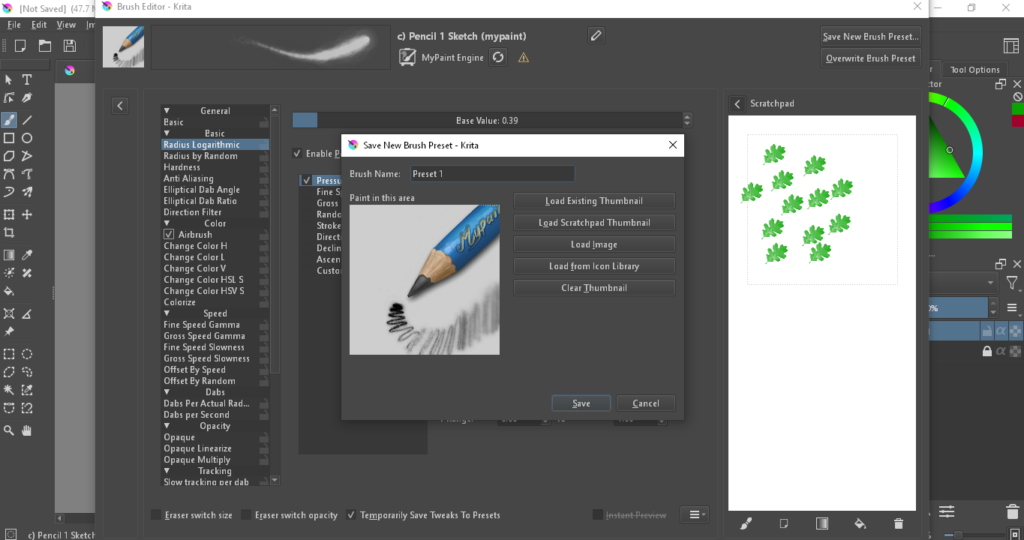
Now, your import process is done. After saving the preset brush, you can use it for future designs. Well, I didn’t use all the options in this guide. However, make sure you try them to create something magical.
Can you add Photoshop brushes in Krita?
The answer is yes. You can add Photoshop brushes in Krita.
After downloading the zip file, you can copy past the brush file to the Program Files. Krita has an option that will let you import the file. So, you don’t have to work with limited brush presets.
As I mentioned before, Krita has some limited presets. So, you can’t make more creative designs by using them. However, you can import ABR brushes to Krita. And create new presets as per your requirements.
How do I import brushes into Krita?
Importing Photoshop brushes into Krita is very easy. In this case, you have to follow the right steps. In this article, I explained how you can download your favorite brush from a website. After doing this, copy and paste the ABR file to the right place. Or, Krita can’t access the new brushes.
When you are done with the process, you have to do some easy steps on Krita. Open a new file and you can import the Photoshop brush from the brush edit settings. Edit the new brush by using different options and test it on your canvas.
Krita provides tons of options. What I loved about Krita is you can create your own brush presets for future use. Plus, it will save a lot of time as well.
Conclusion
The best thing about brushstrokes is you can improve the design by using them. And if you want to create professional projects like me, you can try different things. Well, there are several Photoshop brushes available on the internet. Download them as per your preference and create new presets by using Krita.