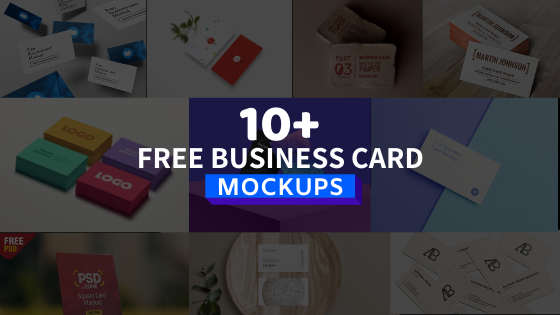In this post, we are presenting the best professional Free Business card mockups. You can use these mockups to present your business card designs. Every business needs a card to increase its sales. So the demand for business card design is very high. We picked 10+ mockups flawlessly. (download links included) Enjoy!
When it comes to business cards, you can never afford to make any mistakes. Create a two-sided display and share your modern projects with clients or in portfolios, so make sure the front and back of the cards look good as well.
See Also: Restaurant Menu Card Mockup
Note: Before using mockups for commercial use. Please check the author’s license page.
1. Scattered Business Card Mockup
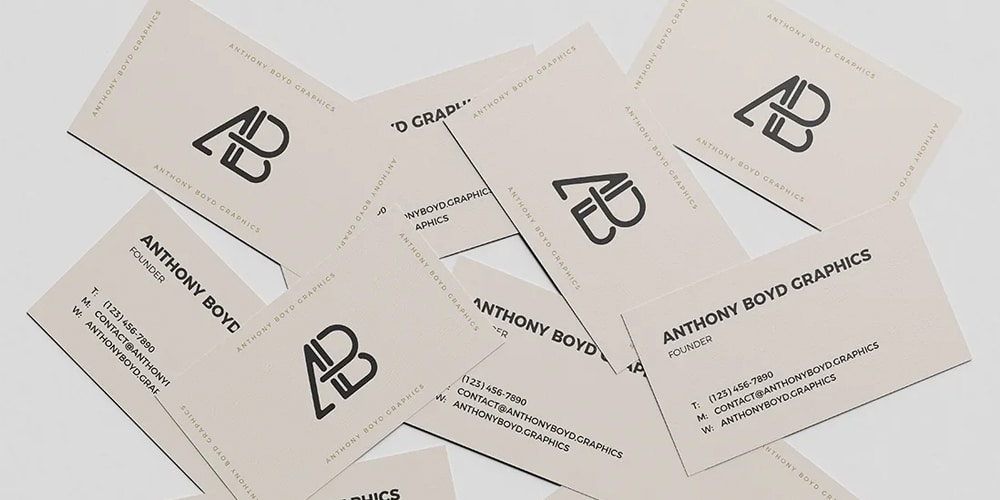
This professional mockup is created by Anthony Boyd. You can use this template for various business card presentations. He created this scene using Cinema 4D. You can use this for personal use. To know more about the license, check out his license page.
- File Format: PSD
- Layers: Well Organized Smart Objects
- Dimensions: 5000 x 3750 Pixels
- File Size: 100 MB
2. Free Mockup for Visiting Card

3 stacks of business card mockup is an awesome mockup PSD that you can easily add your designs in each stack. This mockup is designed by Graphicpear.
- Resolution: 300 dpi
- Dimensions : 5600×4000 pixel
- Layered: Yes
- Compatible With: Adobe Photoshop
- Help File Included: Yes
3. Business Card Mockup on Wooden Plate

This is a photorealistic free mockup with the smart-object layer. Cards are placed on a wooden tray. Add this uniqueness to your design presentations. Crafted by GraphicsEgg.
- File Format: Layered PSD
- Layer: Smart-Object
- Resolution: 5000×3500
- File Size: 163MB
4. Square Business Card Mockup
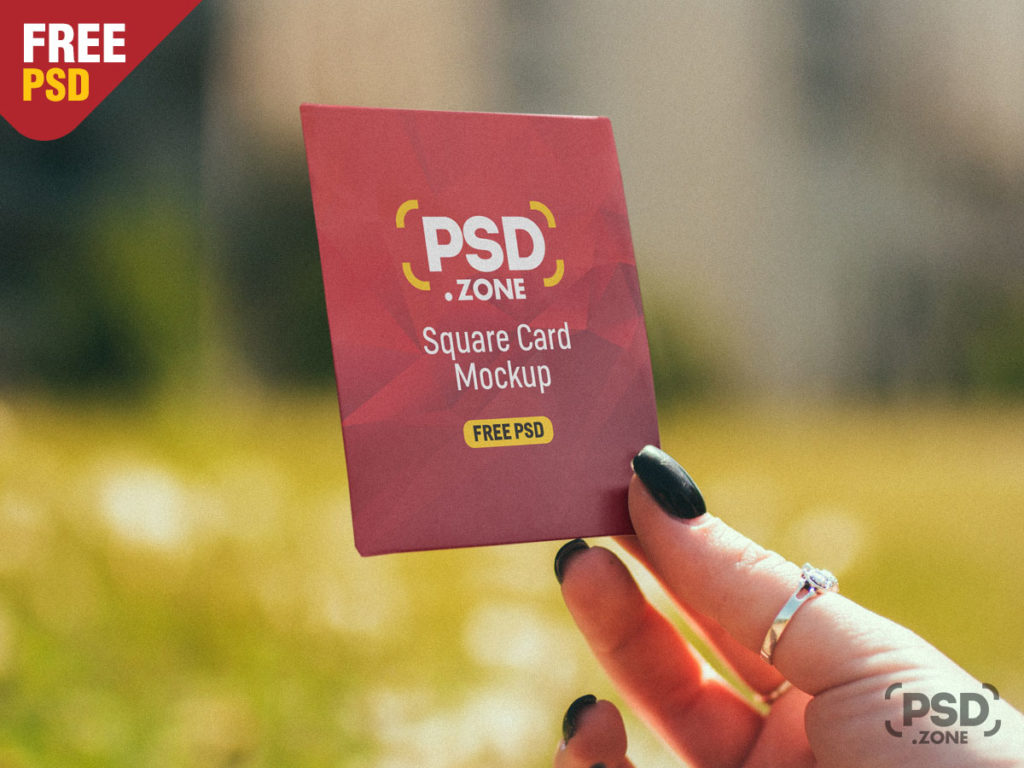
It’s an eye-catching free square business card mockup that you can use to showcase your card designs to clients. We can feel the realism in this mockup. Also, this mockup template is created using the smart-object layer in photoshop. Therefore you can add your designs without hustle. Professionally created by Psd.Zone.
- Format: Photoshop Layered PSD File
- Smart Objects: Yes
- Dimensions: 4500 × 3000 px
5. Business Card in Hand Mockup
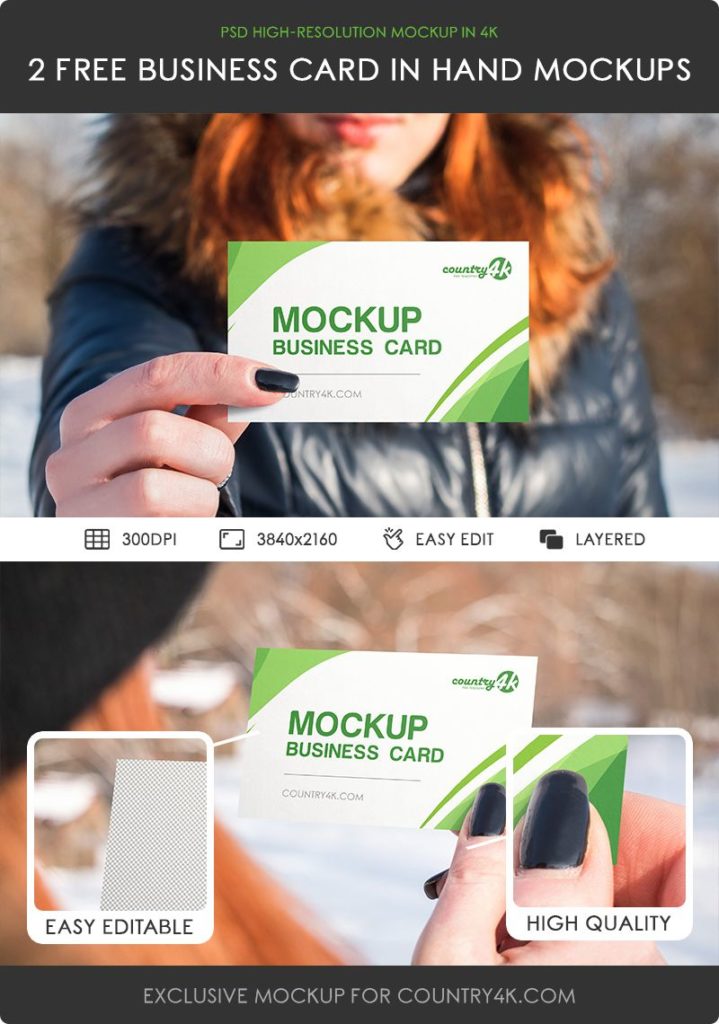
Using this Free Business card in Hand mockup clients get an idea about how the card looks in real.
It comes in 2 styles of business cards. This high-quality mockup is designed by country4k.
- File size: 85 Mb
- File format: PSD
- Resolution Dimensions: 3840×2160 px
- Usage: Free for personal and commercial use
6. Minimal Business Card Mockup
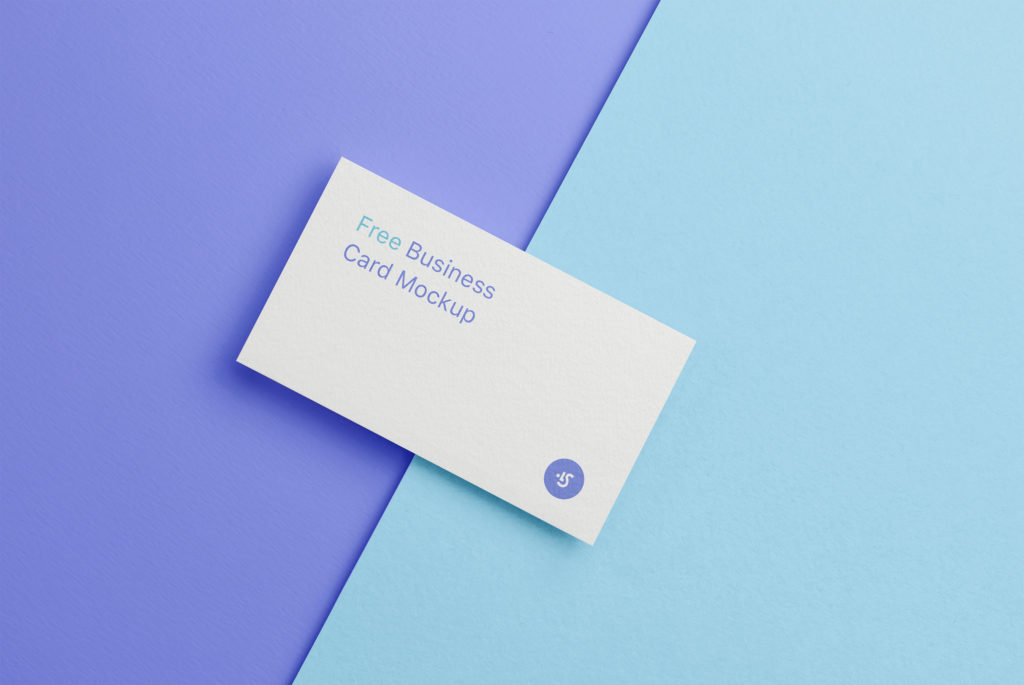
It’s a simple minimal business card mockup created by is.graphics. We know that in the modern era simplicity has many more fans. Also, this mockup is compatible with Photoshop, Figma, Sketch.
- Changeable colors
- Easy-to-use mockup
- Hard shadows
- Dimensions: 5491×3673 px
- File Size: 347 MB
- Compatible with Photoshop, Sketch, Figma
7. Stylish Business Card Mockup
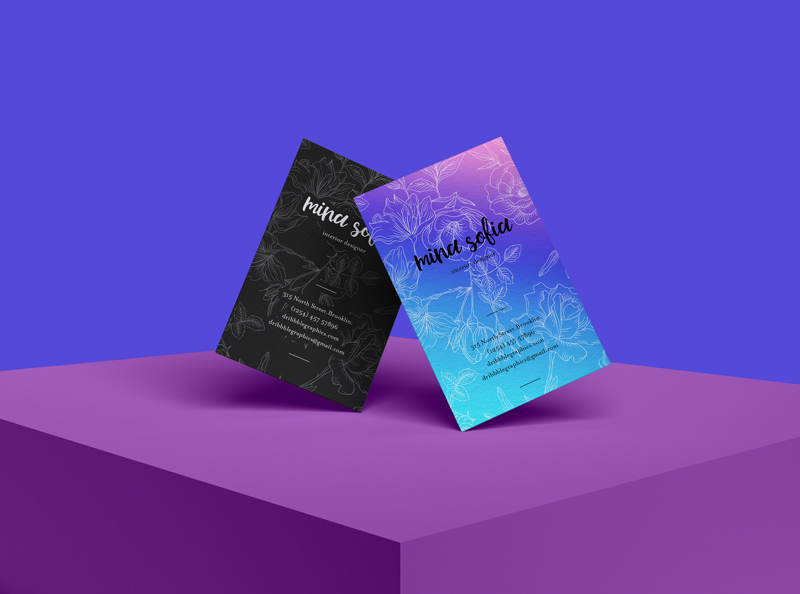
It’s a unique way to present your card designs. This stylish mockup is designed with dribble graphics.
Note: Personal & Commercial use allowed. But you need to link back to the author’s website.
- File Type: PSD
- Dimensions: 3500×2600 Pixels
- Smart-layer: Yes
- Mock-up File Format: WinRar
- Mock-up File Size: 15.58 Mb
- Designed by: Dribbble Graphics
8. Colorful Business Card Mockup

- Minimum Photoshop Version: CS4
- Format: Layered PSD
- Smart Objects: Yes
- Dimensions: 2300×1650 px
- Size: 3.1 Mb
9. Letterpress Business Card Mockup

- Format: Layered PSD
- Smart Objects: Yes
- Dimensions: 2300×1760 px
- Minimum Photoshop Version: CS4
- Size: 13.9 Mb
10. Recycled Business Card Mockup

- 5 Files
- Size: 32 MB
- File Format: PSD
- Smart Object: Yes
11. Slim Business Card Mockup
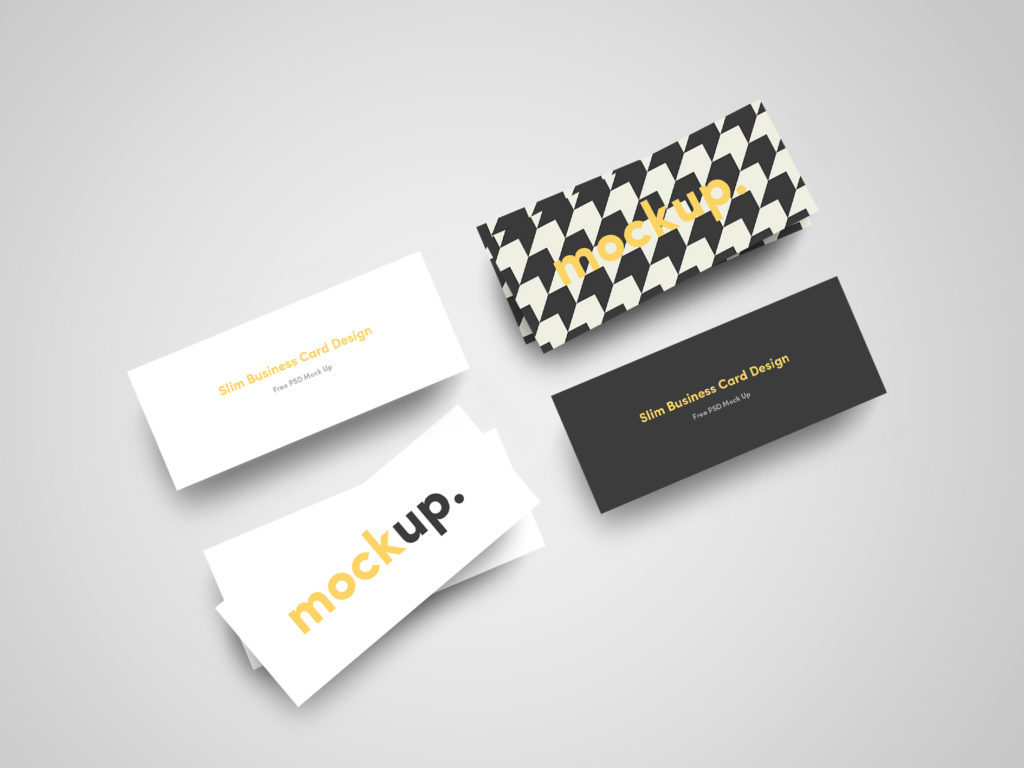
This mockup template comes with 3 slim business card mockups.
-Top View
-Isometric Angle
-Floating Angke
- Smart object: Yes
- File Format: PSD
- Free for: Personal and Commercial use
12. Front and Back Vertical Business card Mockup
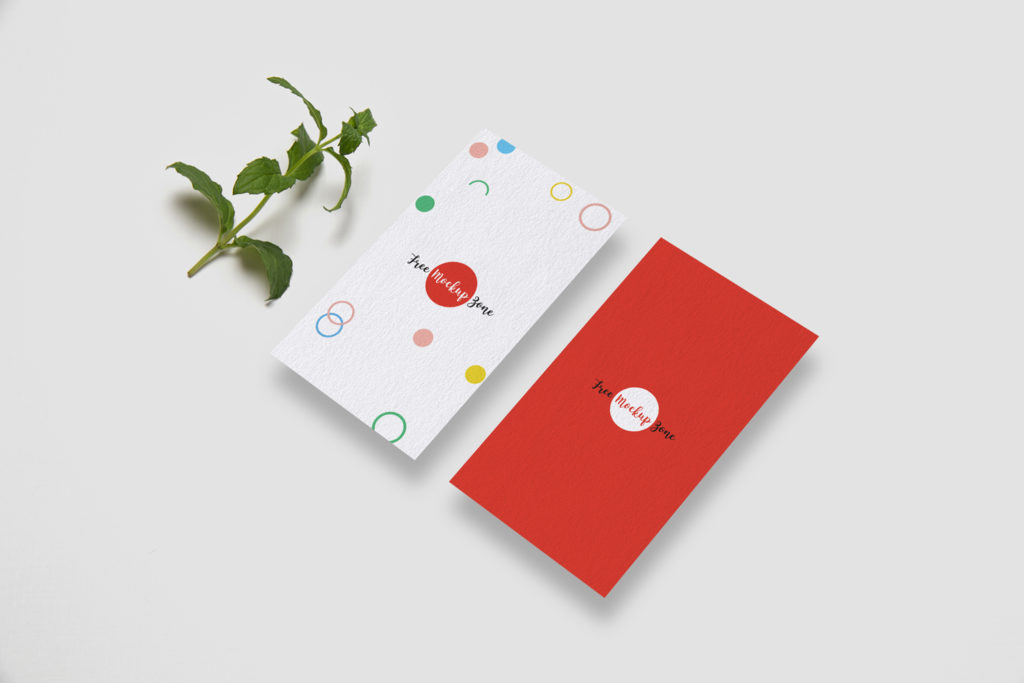
Be sure to add a link to the author while using this free business card mockup.
- File Type: PSD
- Smart-Layer: Yes
- Dimensions: 3000×2000 pixels
- File Format: WinRar
- Extract only with: WinRar
- File Size: 4.74 Mb
13. Flying Business Card Mockup
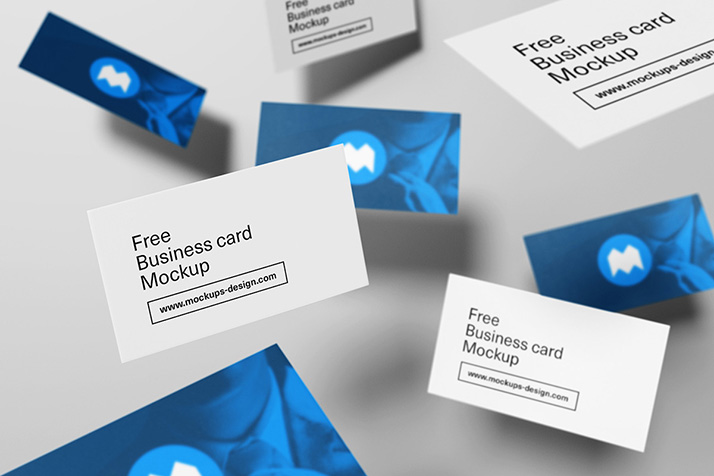
File Format: PSD
Smart object layer: Yes
Free for: Commercial and personal use
How to use smart object layer mockups?
1) Unzip
First, you will need to unzip the package. You can use Winrar
2) Open
Open the PSD File in Photoshop
3) Using Smart Object
Find the smart object in the layer panel. Double click the smart object layer
4) Paste Your Work
Paste your work and File>Save
For better understanding watch this video
I hope you find this article helpful. I’d be very grateful if you’d help it spread by sharing it on Twitter or Facebook. Thank you!