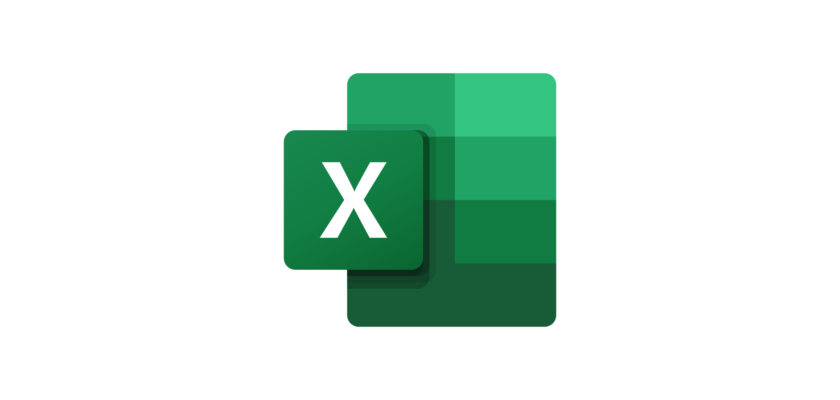There is no doubt that Excel is one of the most widely used software programs in the world. It’s so useful that nowadays, 82% of jobs require its use.
However, if you use this software daily, aren’t you bored with the same old fonts installed on it? So why don’t you install some new fonts and enjoy a whole new experience with Excel?
It’s not only about new looks; readability also matters.
Maybe the old fonts aren’t easy to read, so adding some new fonts can solve this problem as well! Therefore, if you are looking forward to installing some new typefaces for your spreadsheet, then you have landed on the best page.
Today, we are going to introduce you to some of the best Excel fonts you will ever find. Also, if you want to learn how to install them on your Excel, then make sure you read this article till the end!
10 Best Fonts For Excel / Google Sheets
Excel isn’t just a piece of software; it’s a workplace for so many people, so customizing it with new fonts can be fun!
If you are wondering which fonts would be best for spreadsheets, then here is a list of them:
1. Arial

Arial is one of the most popular and widely used typefaces in the world. It’s a sans-serif font, designed by Robin Nicholas and Patricia Saunders in 1982.
When it comes to readability, nothing can beat Arial because of how clean and smooth it looks. No matter what kind of text or numbers you type with it, everything will look just perfect as it was designed, especially for the body and texts.
Lastly, Arial is a free font in most software, and Excel isn’t an exception, which means you can use it whenever you need it!
2. Calibri
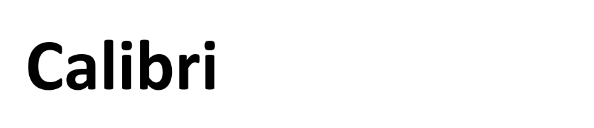
If you work on a computer, then it’s guaranteed that you have used Calibri before! Since this font is used as a custom typeface in many apps and software nowadays.
This beautiful typeface was designed by Luc(as) de Groot and released in 2004.
After the release, Calibri took no time to get attention and became everyone’s favorite really quickly. Just like Arial, it’s another sans-serif font, which means adding it to your spreadsheet will be a great idea.
So what are you waiting for? It’s a free typeface, so there’s no need to worry about licenses.
3. Segoe UI

Segoe UI has become very useful and popular since it’s available on every piece of software from Microsoft.
This sans-serif typeface was designed by Steve Matteson, and he created it because he wanted the world to use a highly readable font.
Segoe UI is really smooth, clean, and legible, which makes it really easy for anyone to understand every text typed with it. Even small texts are easy to read, so using them in a place like a spreadsheet can be a great choice.
Since there are so many columns and rows in Excel, which can make it hard for anyone to read small texts!
4. New York

If you are bored of using sans-serif fonts on your Excel spreadsheet, then we have got good news for you since today we are presenting you with New York!
New York is a serif font, which means it has those beautiful strokes at the end of each letter. Most of the time, serif fonts are used as only headings, but New York is an exception!
It’s beautiful and easy to read, which means installing it as a spreadsheet font is the best thing you can do right now.
5. Playfair

For people looking forward to trying something new on their Excel, Playfair can be a really good choice.
It’s a stylish and beautiful serif font that will make your spreadsheet projects look stunning.
Furthermore, even though it’s a stylish and fancy font, you won’t regret using it as text since it’s highly readable! Even your coworkers and your boss will be impressed by your sheets, so why not give Playfair a try?
6. Times New Roman

You can’t say you work on a computer if you know nothing about Times New Roman.
It’s a really popular serif font that was designed by Stanley Morison and Victor Lardent and released in 1931.
When Times New Roman was first released, it was used only for newspapers, and it worked really well. And now there’s no software that doesn’t have Times New Roman in their font list.
This gives anyone enough reasons to use this amazing typeface!
7. Gill Sans
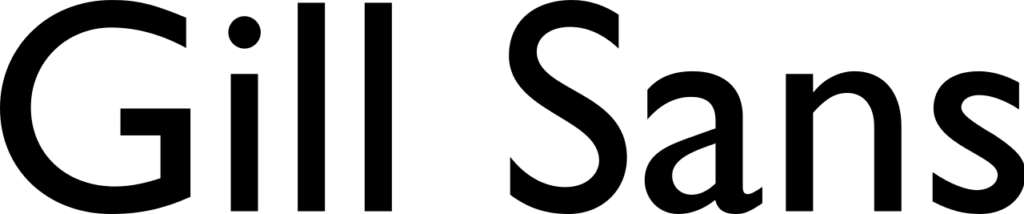
Are you looking for a spreadsheet font, especially for headings?
If so, then Gill Sans will surely become your favorite font.
It’s a humanist sans-serif typeface that should be mainly used for titles, logos, and headings. You should use Gill Sans for a project title or the headings of columns.
Your projects will be so beautiful and will be loved by everyone for sure!
8. Roboto

Roboto has been a favorite typeface of every Android user since it was designed and released by Google in 2011, especially for Android.
Soon after its release, Roboto became so popular that even desktop users started designing with it!
It may look really simple, but the truth is that this typeface is highly charming when used as a text. It will look great on your spreadsheet, so do not forget to try out this free font.
9. Helvetica

Helvetica is the most widely used and most popular typeface in the world ever!
Helvetica is a sans-serif font designed and released by Max Miedinger and Eduard Hoffmann in 1957.
It’s loved by every single designer. No matter how much you use it, you can’t get bored at any cost. Furthermore, it’s available in every single piece of software for free, which is another good reason to use it.
10. Lexend Deca
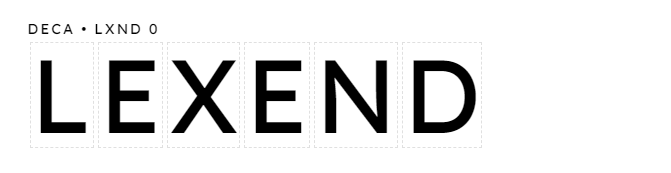
Do you love fonts designed to improve reading proficiency?
If yes, then it’s guaranteed that you will use Lexend Deca for your spreadsheet.
It’s an amazing sans-serif font that was designed by Thomas Jockin.
A great thing about this typeface is that it has 7 different styles, which gives you an opportunity to choose from many beautiful styles! Also, it’s a free font for both commercial and personal use, so trying it is a worthwhile option!
How To Install Custom Fonts In Excel?
Some of the fonts mentioned in the above list aren’t available in Excel, so downloading and installing them can be a great idea!
If you don’t know how to install custom fonts in Excel, then simply follow these steps:
Step 1: Download your favorite font from any website you want.
Step 2: Find the downloaded typeface in the file manager. It should be available in the Download folder.
Step 3: If the font is a zipped file, then you will need to unzip it first. If it’s unzipped, double-click it and then you will get an option to install it.
Step 4: Tap install and then the operating system will install the typeface on your computer.
Step 5: Now check if the font is available in the font list of Excel. If it’s not, then restart it. The typeface should be available there!
What Is The Best Font Size For Excel?
Most professionals recommend 10–12 points for any kind of text since it’s not too small and not too large.
You can use a larger size for headers, but for text, 10-12 points are the best choice ever!
Related Posts: