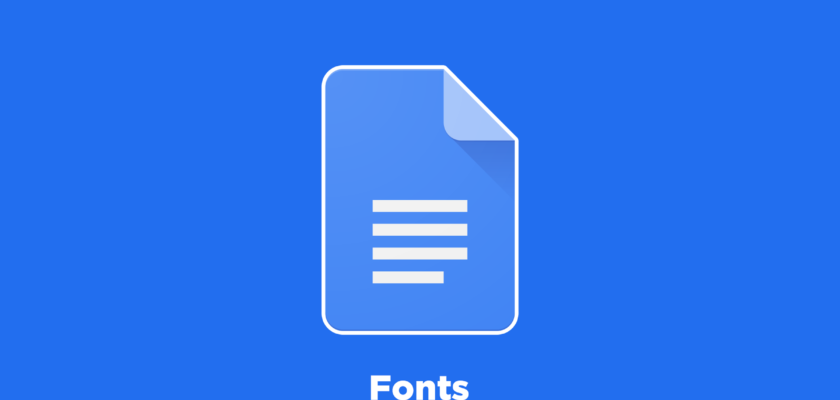Are you a daily user of Google Docs? If so, then it’s guaranteed that you are bored of using Arial for every single document.
You may want to use new fonts, but since Google Docs has hundreds of font choices, it can be hard to pick some good ones.
Trying new fonts can be a great idea since it will give a new look to your working style and make your documents more beautiful and readable than before.
Therefore, if you are in search of some aesthetic fonts for your Google Docs or Google Slides, then we have great news for you.
Since today we are going to share a list of some of the best Google fonts, you must try them out. All these fonts are designed especially for documents and slides, so make sure you pick them and enhance your work!
Similar Post: Cursive Fonts on Google Docs
Best Aesthetic Google Doc Fonts
Here’s a list of some cute and aesthetic Google fonts that won’t disappoint you no matter where you use them:
1. Swanky and Moo Moo
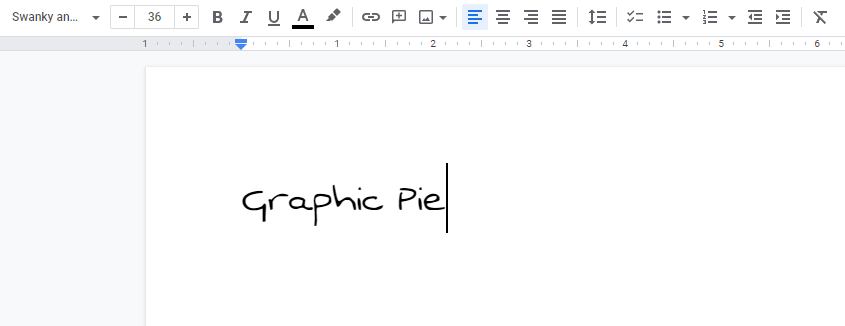
Swanky and Moo Moo are probably the cutest Google Doc fonts in existence since it was inspired by a young mother’s handwriting.
This charming font is already ready for paragraphs and texts.
If you want your documents to be cute, then think about using them.
Also, if you are a teacher, then designing some Google slides with it for your students would be a great idea.
Use Swanky and Moo Moo as often as you like, since this font is versatile and fits every kind of project!
2. Gamja Flower
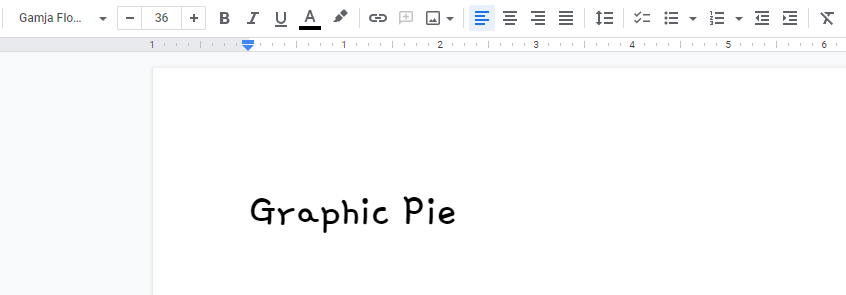
Gamja Flower is a Korean and Latin font with a really cute and soothing letter style.
Its simple letters provide great readability, which makes it a perfect choice for texts and long paragraphs, even in small sizes.
Furthermore, it has a variety of characters, which include alphabets, numbers, and even Korean letters.
This is the font’s most distinguishing feature, so if you want to write your document in Korean, feel free to use this typeface.
Lastly, this is a Google font, which is always free to use!
3. Gaegu
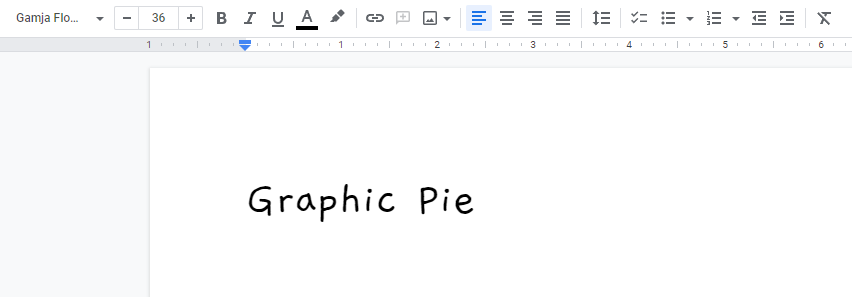
Just like Gamja, Gaegu is another Korean-Latin font that was inspired by fairytales.
This font has a unique letter style, which makes it look like the text was written by a pen.
If you loved Gamja, then you should try this font since the fonts are really similar and can be used as each other’s alternatives.
Not to mention, Gaegu also includes Korean characters, which is the reason you should add it to your font list soon!
4. Sue Ellen Francisco
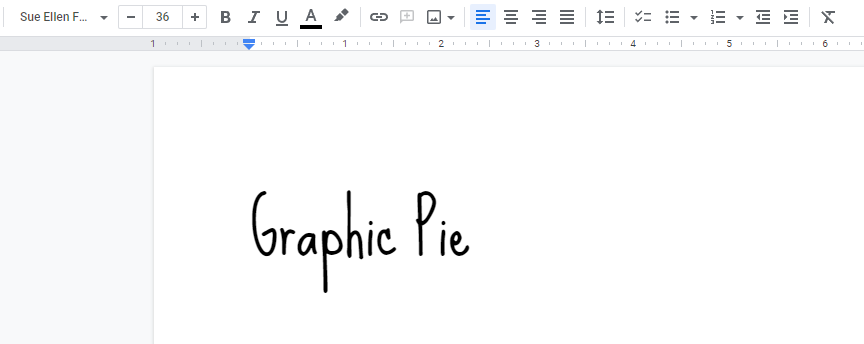
Designed by Kimberly Geswein, Sue Ellen Francisco is an aesthetic Google Doc font that can greatly increase the beauty of your projects.
It’s a tall and skinny font that’s based on the designer’s own handwriting.
Whether you want to use it for titles or texts, it will always show its true potential and make your documents attractive.
This font’s uniqueness is its slender and tall letters, which dramatically increases this typeface’s readability.
If you are prioritizing legibility in your document on a slide, then consider using this font. You won’t regret it at all.
5. Just Another Hand

Just Another Hand is a charming handwritten font designed by Astigmatic, which was inspired by his own handwriting.
If you are searching for a font for headings, why not pick this font? It has a thick body and letters designed in a brush style.
This makes Just Another Hand an ideal choice for headings and titles.
Many people love fancy and stylish headings nowadays, so make sure to try out this font.
Lastly, this font is also a Google font, which means you can easily find it and download it for free, so get ready and design something amazing.
6. La Belle Aurore
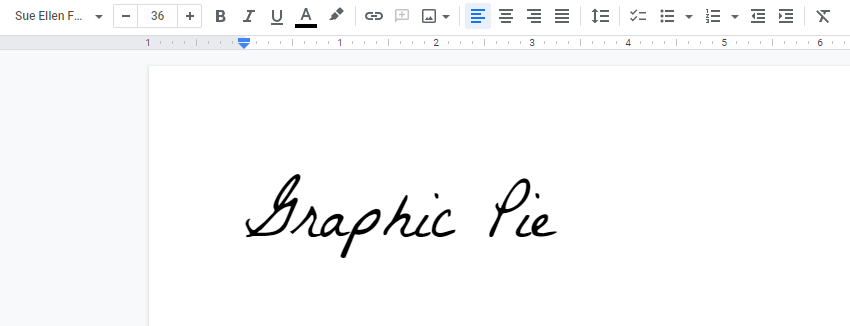
La Belle Aurore is the last font on this list, which was designed by Kimberly Geswein.
It’s a stylish and romantic font with a lot of beauty and cuteness packed into it.
Headings or text will work best for both. Just make sure you use this font when you are in need of stylish typefaces.
It will work really well everywhere and make your documents way more attractive than before, which means using this font is a totally worthwhile option.
So always remember, for all your fancy projects, La Belle Aurore has got your back!
Related: Best Preppy Fonts
How To Add Fonts To Google Docs
If you want some more Google fonts in your Docs and don’t know how to add them, then here’s a small guide for you:
Step 1: Open Google Docs and click the font menu.
Step 2: Now, tap the downward arrow on the right side. You will see a longer list of fonts.
Step 3: Look at the top. You will see an “Add fonts” option. Tap it and choose any font you want.
Step 4: After selecting it, tap “OK” and you are done!
Related Posts: