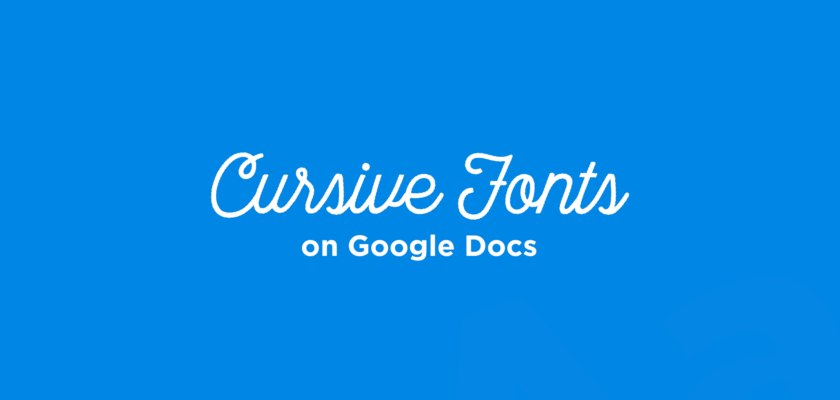Google Docs is an amazing piece of software that helps anyone create documents and slides. Millions of people use it daily and enjoy its unique features, but the only thing about it is its fonts. Whenever you use Google Docs, you get to see the same old fonts. They are good, but if you work on Google Docs daily, then using them can be really boring.
This can easily make you tired of your work and may take away your motivation to work. That’s why you must try using some new fonts that can make your projects look even more beautiful! Therefore, in such a situation, there can be no better option than cursive fonts.
They are stylish, beautiful, pleasing to the eyes, and work well for both formal and informal occasions. Which means trying them can be a worthwhile option.
However, you don’t need to spend hours searching Google for good cursive fonts because they are already hidden in Google Docs. And in this article, we are going to showcase some of the best cursive fonts available on Google Docs!
Don’t Miss: Cute Aesthetic Fonts on Google Docs
10 Cursive Handwriting Fonts On Google Docs
Here is the list of the best cursive fonts you will find on Google Docs. You can use them for slides and documents since they are perfect for everything:
1. Pacifico
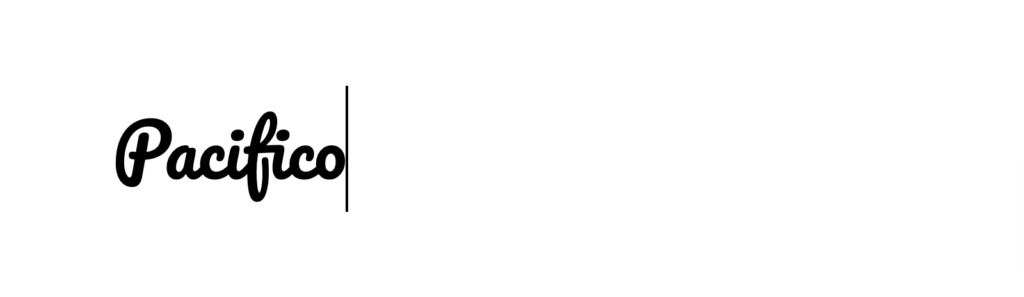
Designed by Vernon Adams, Pacifico is a fun and popular cursive font that can add a relaxing and beautiful look to your documents. It was actually inspired by the surf culture of America, but it still works well for any kind of design. Normally, Pacifico is used for logos, branding, advertisements, or any design that needs lots of attention.
However, if you want to use this font in Google Docs, then use it for headlines and titles. Its beautiful readability can help viewers understand your messages really easily, which is why this font is at the top of this list.
2. Sacramento
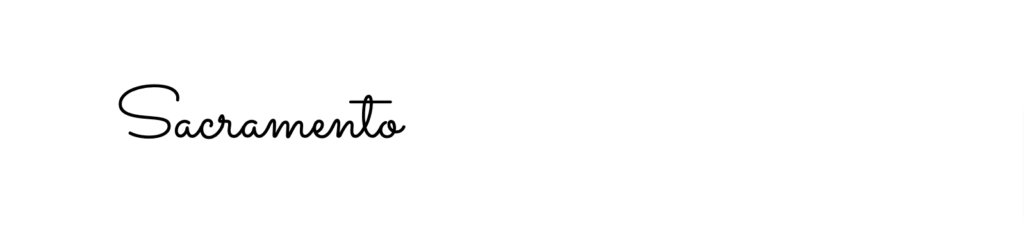
If you love using thin-lettered fonts, then it’s guaranteed that you will surely pick Sacramento for your upcoming projects. It’s a scripted font that was designed by Astigmatic. You may think this font is good only for text since it’s thin but not very attractive. However, that’s not the truth.
Feel free to use this font for headings, titles, subheadings, and more. Its unique letter style can make you stand out from the crowd and your presentations will shine as well!
3. Cookie
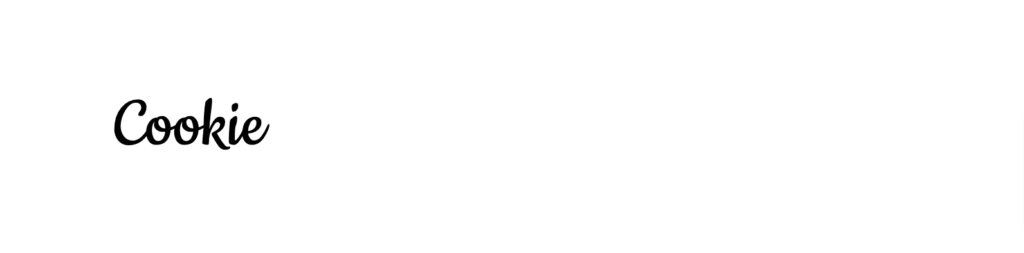
Are you looking for a font that would add a brand-new touch to your work? If yes, then it’s time to meet Cookie, a beautiful handwritten font that can make anyone fall in love with it. The Cookie was designed by Ania Kruk and is inspired by the advertisements and calligraphy styles of the 1950s, which makes it a great retro font as well.
Cookie’s readability is just outstanding; it’s really clear and smooth, so it doesn’t matter what device your viewers use, they will surely get your ideas.
4. Parisienne
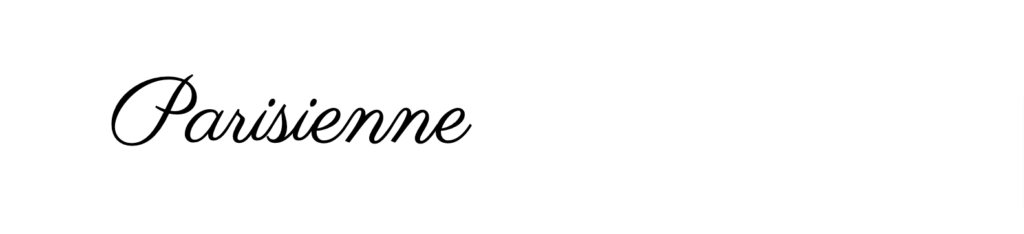
A list of cursive fonts cannot be completed if it doesn’t include a stylish font like Parisienne. Parisienne was also designed by Astigmatic, which easily makes it an iconic typeface. If you prefer pure cursive letters, then you will surely enjoy using this typeface since the letter style of Parisienne isn’t simple at all.
Looking at this typeface for the first time may make you think it doesn’t have good readability, but that’s not the truth, since it will look perfect for all your slides and presentations.
5. Homemade Apple

Homemade Apple is always ready to make your content spicy! So here’s some info before you try it. Introducing the Homemade Apple designed by Font Diner. It’s another attractive calligraphy typeface that is a good choice for your formal and informal projects.
The sharp and stylish look of Homemade Apple always makes them the center of attention. writing some headlines, titles, and even quotes, which makes it a really versatile choice for Google Docs.
6. Leckerli One
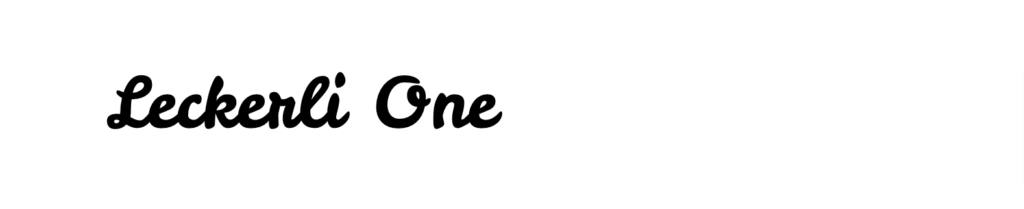
If you are wondering which is the best cursive font on Google Docs, then here we are introducing you to Leckerli One! A sweet typeface that can easily add a personal touch to your content with its cute letters and unique characters.
This font is a good choice for titles and headings, just like every other font in this list. But something that makes this typeface even more unique is its looks and readability, which makes it appealing to everyone’s eyes.
7. Sofia
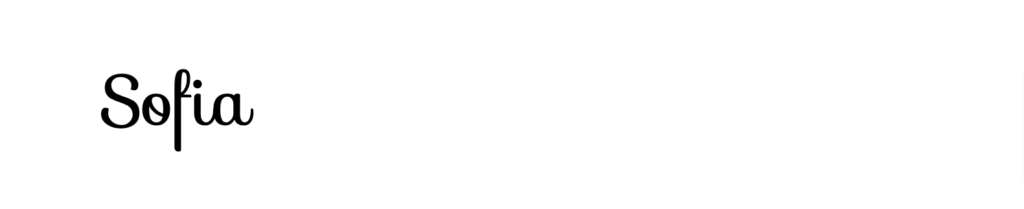
Sofia is a gorgeous font, and we must thank LatinoType for creating it. It is one of the best script fonts on Google Docs. With its thin yet stylish letter style, this font will make your documents more attractive than ever. It doesn’t matter how boring a slide or presentation is, if you use Sofia in it, it will gradually become more interesting.
Lastly, most fonts in this list can be used only for headings, but that’s not the case with Sofia since you can use them for text purposes as well!
8. Grand Hotel
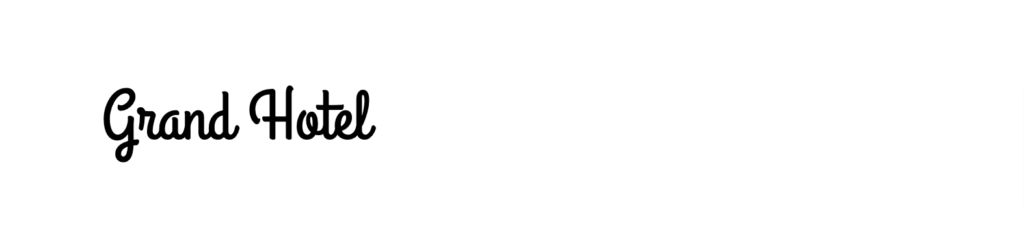
If there’s a font made especially for headlines, then it must be the Grand Hotel. A really mysterious font with a really unique style that amazes viewers every day. If you are writing about history or presenting about the ancient world, then do not forget to use this typeface for your headings.
Its classic and cursive style can make anyone fall for it instantly, which is why using Grand Hotel for your next project is a must!
9. Vibur
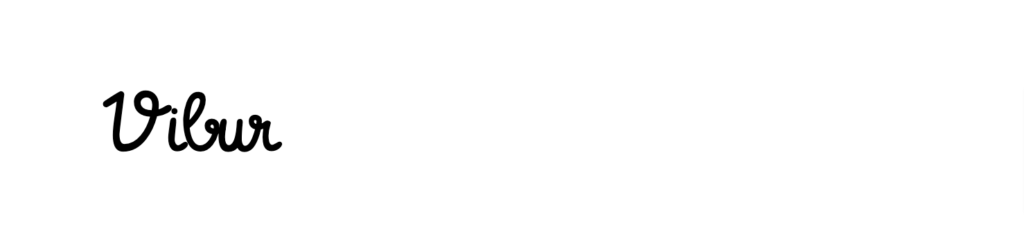
Sometimes even simple fonts can make your project outstanding, and that’s why we are introducing you to Vibur, which is known as some of the best handwriting fonts on Google Docs. It was designed by John Kallas, and is inspired by his own handwriting. However, he worked on it and made it even nicer so that this font could become even more versatile
So make sure to try it for your upcoming projects as a text and headline!
10. Arizonia
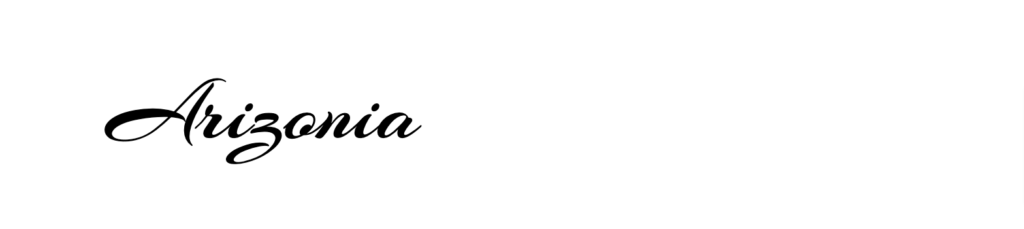
Last but not least, Arizonia is a majestic cursive font that must not be forgotten at all. It’s really beautiful and charming, which easily makes it a perfect choice for all kinds of documents and presentations.
If your current project lacks elegance, then maybe using Arizonia can fix it and make it appealing to everyone. Not to mention, it has amazing readability, which is important for every cursive font, and that’s why you won’t regret using it.
How to Add Fonts to Google Docs?
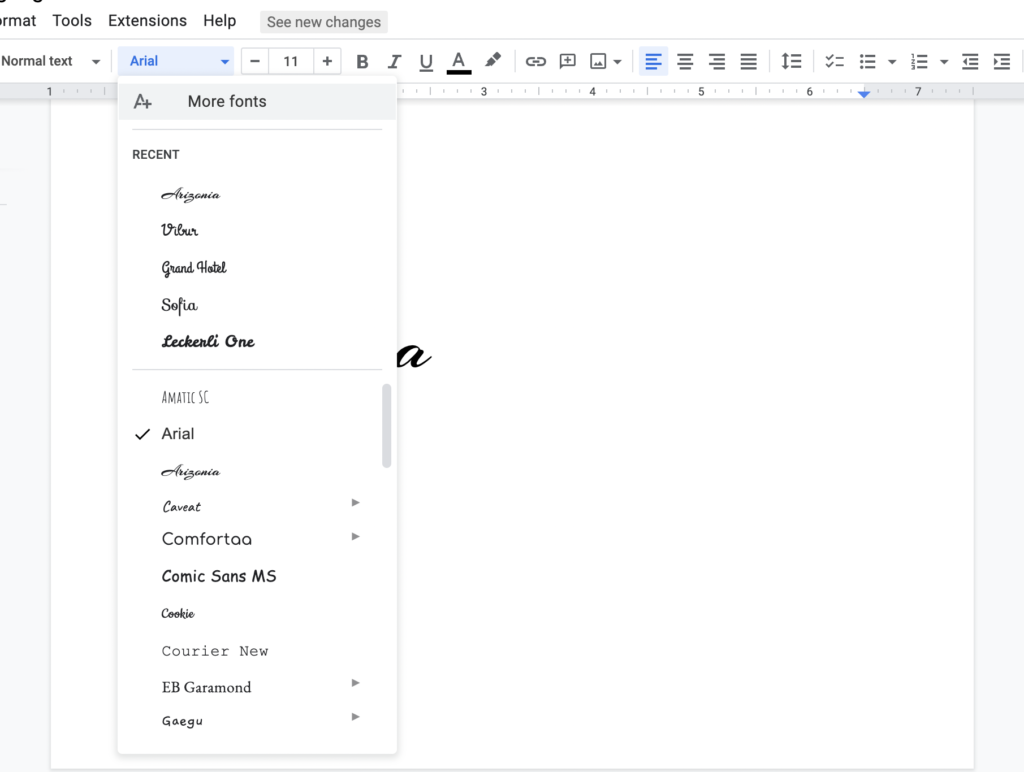
If you are new to Google Docs and don’t know about adding some new fonts to it, then follow the steps given below:
Step 1: Open the font menu, and tap the “Add fonts” option on the top. Doing so will help you enter a new font window.
Step 2: Here you will get a list of fonts. You can choose from it or search for a font in the search bar.
Step 3: Once you have chosen your font, add it to your list by clicking on “OK” and then you are done!