As the digital world is changing, more and more people want to try something new. 3D is something that will rule many industries for a long time. You see, three-dimensional isn’t a new thing.
However, it’s become more important with advanced technology. Be it digital printing or website banners, 3D elements can increase the appeal of the design. The best thing is that 3D texts are as valuable as 3D elements.
And you can make your own three-dimensional in minutes. How? Well, here comes Canva. You might know that Canva is one of the most efficient tools in the design world. Even the free version has tons of features that will help you create magic.
In this article, we will share a couple of ways to create 3D texts by using Canva. Let’s get started.
Related: How To Stretch Text In Canva
Step-by-Step Guide to Create 3D Texts
You can create something phenomenal by using the 3D effect in Canva. If you haven’t tried this trick before, we will help out. In the following guide, we will share two different ways to create 3D texts in Canva. Let’s find out
If you’re creating a 3D logo on Canva, you should check out our post on the best canva fonts for logos
Method 1: By Copying Text
Copying text is a good way to create a design. However, you have to follow each step carefully. This way is better if you have been using Canva or other designing tools for a long time.
Step 1: First, you have to log in to your Canva account. Go to the ‘Create a design’ button and select a blank page to start your design.
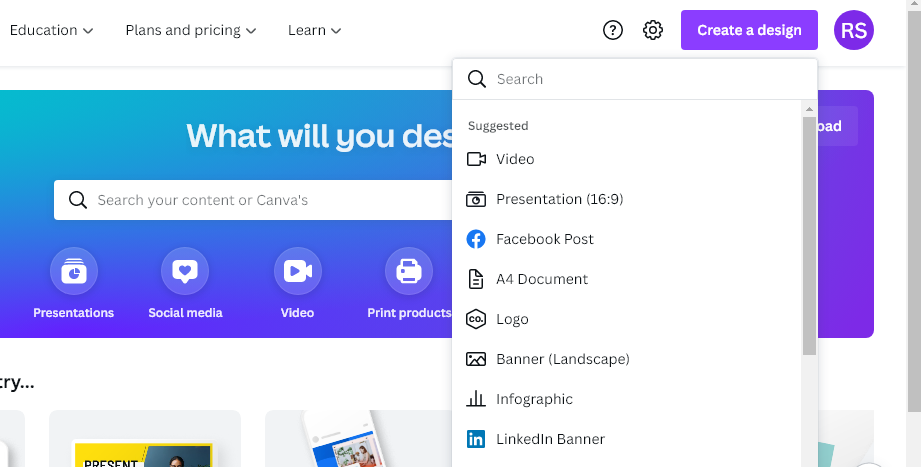
Step 2: In the next step, you have to choose a background colour. So, find the colour option box and choose a suitable colour palette.
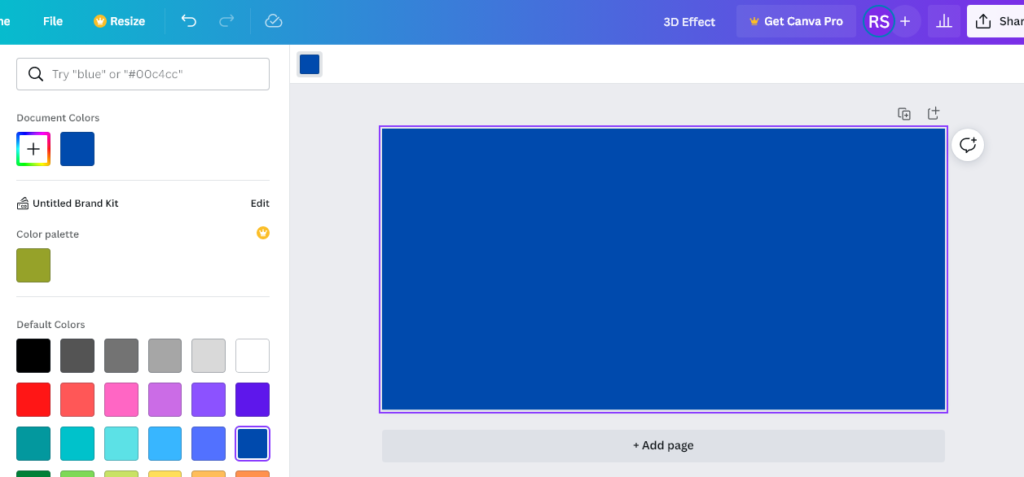
Step 3: Now, add a text from the ‘Text’ option on the left sidebar. You will see three options. Make sure you drag the ‘Add a heading’ one. Write GP and maximize the text as per your requirement.
Step 4: To make a 3D design, you have to change the font to ‘Bebas Neue’. Now, make four more copies of this text.
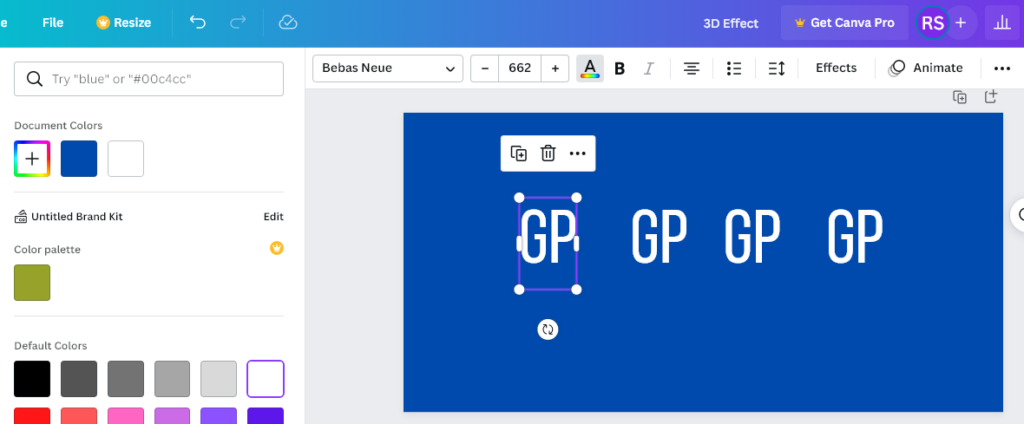
Step 5: Next, you have to change the colour of the texts. So, select three and change the colour to Red by using the ‘Text Colour’ option above. Make it Black for the fourth text.
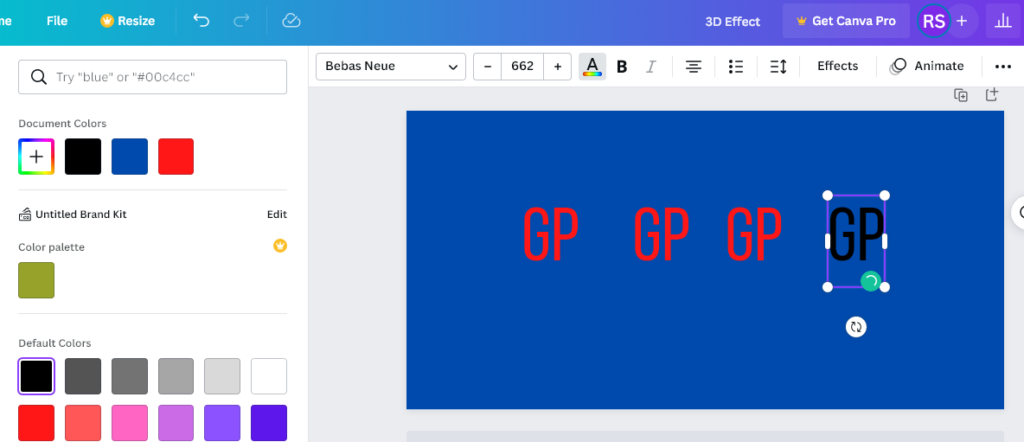
Step 5: Now, you have to be careful while applying this trick. Choose a red-coloured text. Next, you have to drag and align it with another red-coloured text. You have to repeat it with the other red-coloured text as well.
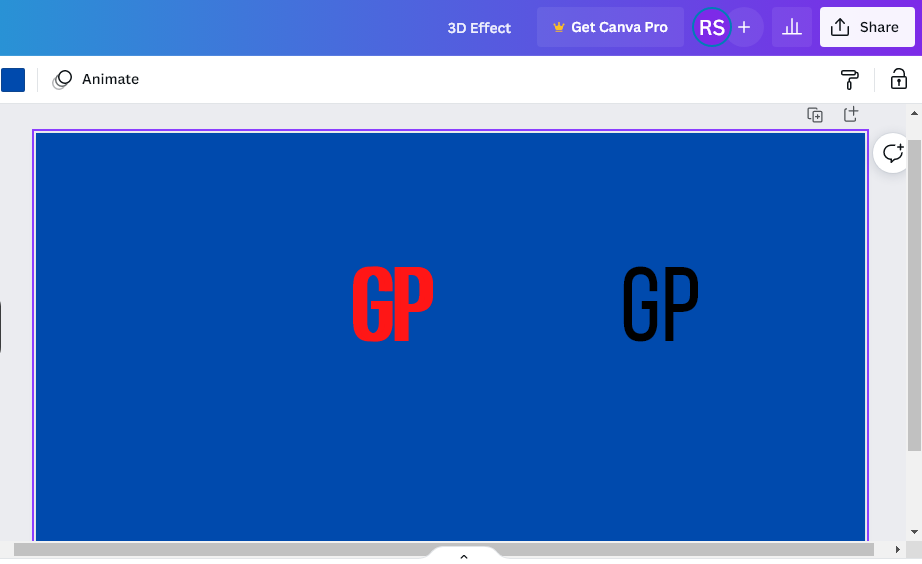
Step 6: Finally, drag the black-coloured text and align it with your created design. Your 3D text is ready.
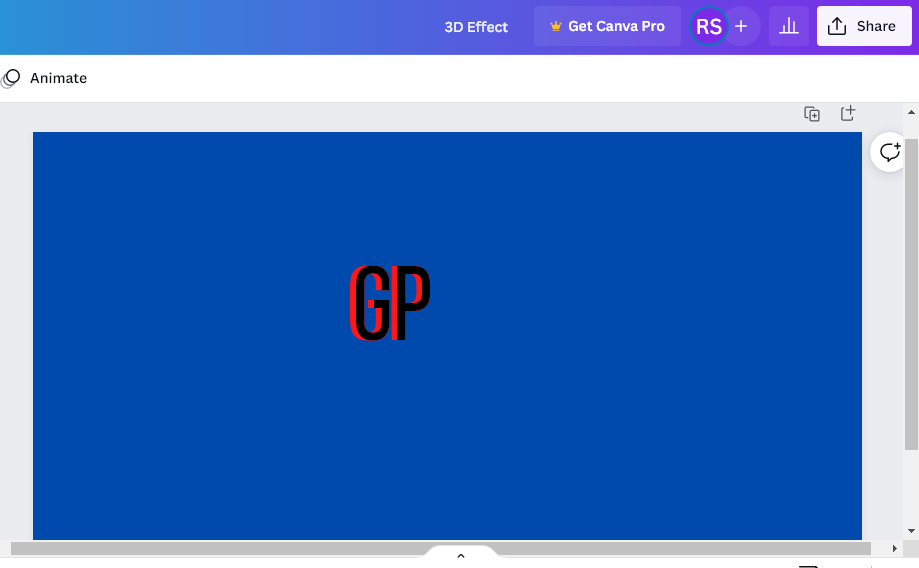
Step 7: If you want to download the file, go to the ‘Share’ option and click on the ‘Download’ option. Select the file type as per your requirement.
Method 2: By Applying Effect
If you are not comfortable with copying text way, we have the easier one. Plus, you need a few minutes to create an attractive design by applying an effect.
Step 1: Log in to your Canva account and choose a new design by selecting the ‘Create a design’ option. You can choose ‘Banner (Landscape)’ here.
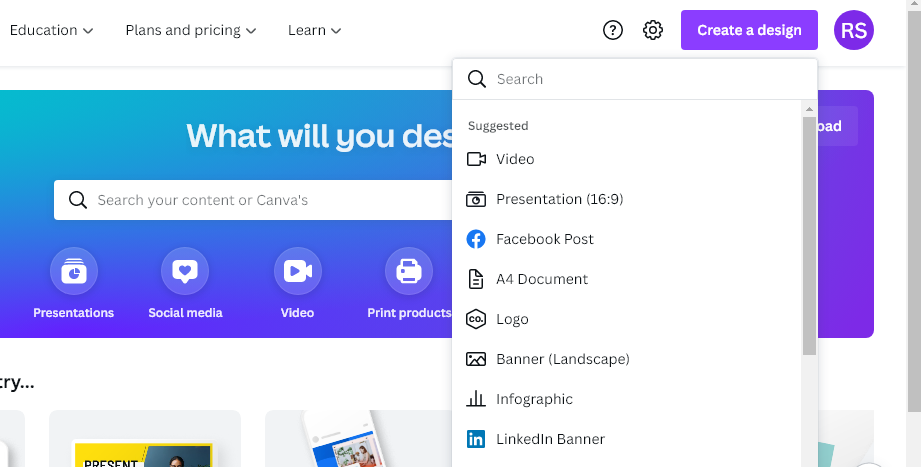
Step 2: You will get a new design. Now, choose a background colour by selecting the colourful box at the top right of the design. When you select the option, you will see some default colour palettes. Select one as per your preference.
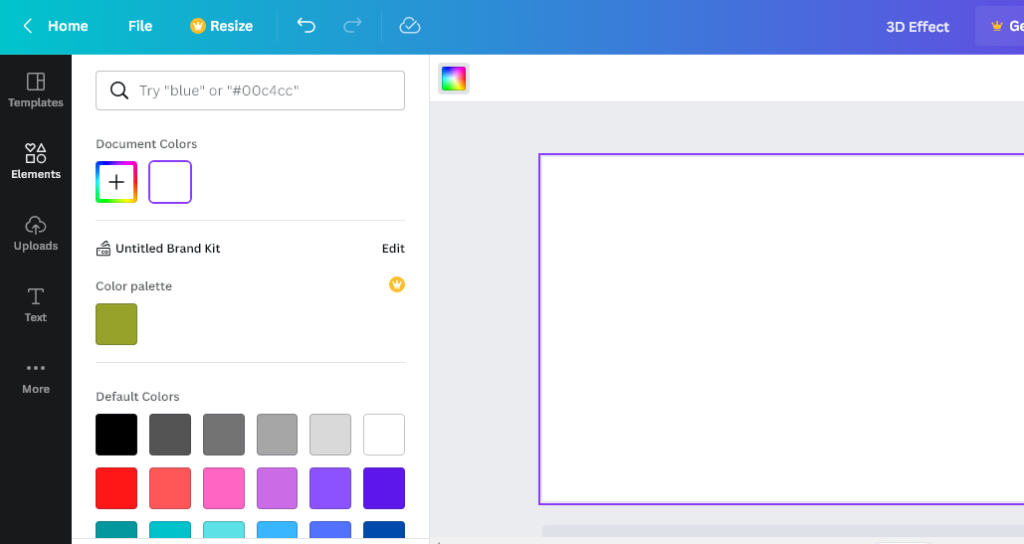
Step 3: Now, you have to add text to your design. To do this, go to the left sidebar and select the ‘Text’ option. Drag the ‘Add a heading’ text in your design and write ‘GP’ instead. You can also maximize the text as per requirement.
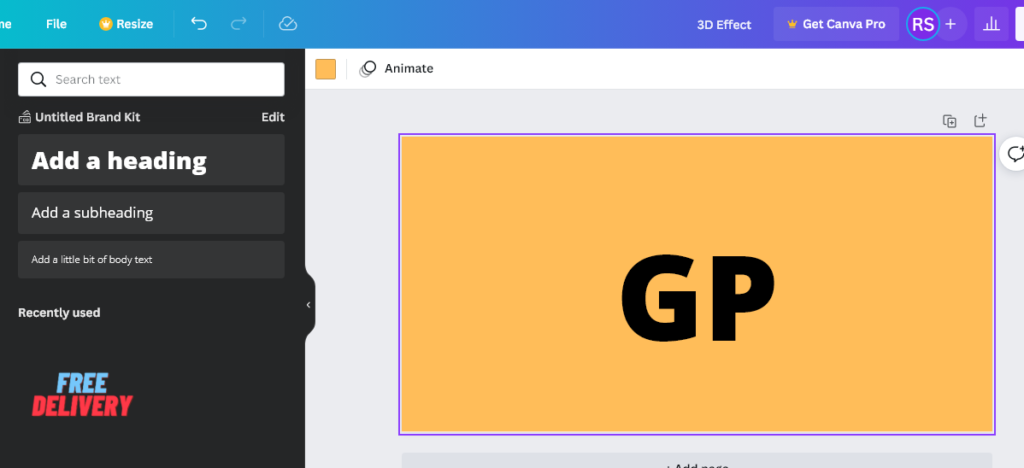
Step 4: Next, you have to change the colour of the text. It will make the design more appealing. To change text colour, go to the ‘Text Colour’ option from the upper design bar. You can choose a colour from the default colour palette section. However, we choose white to get the best result.
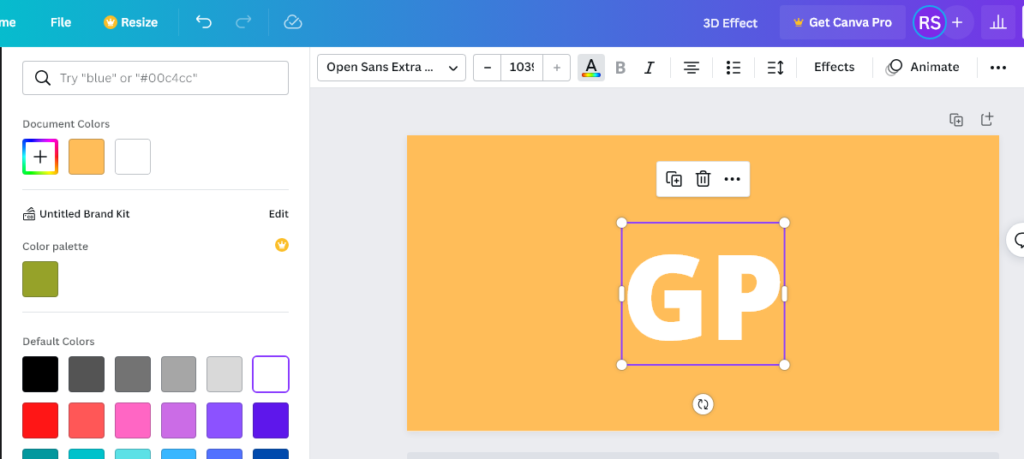
Step 5: Now, it’s the most important part. You will add a 3D effect to your text. So, first, go to the ‘Effect’ option and select it. Well, it will show different style options on the left side of the screen.
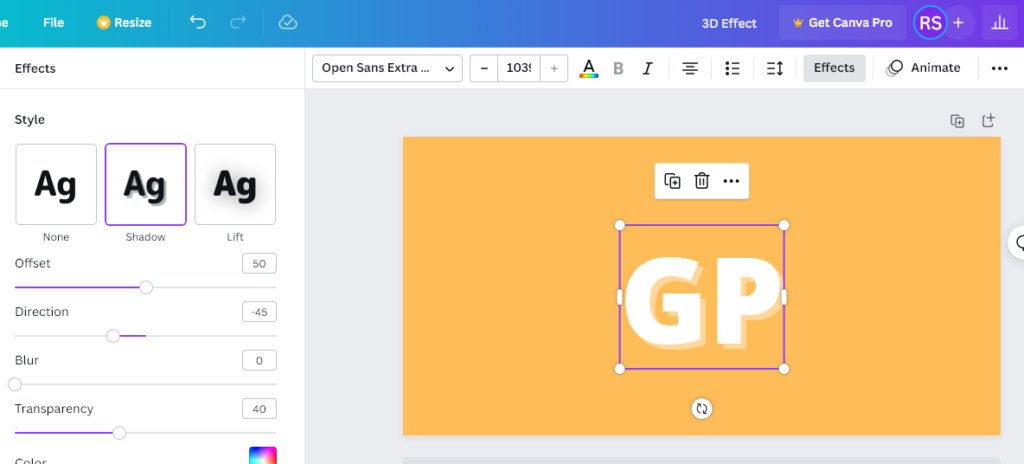
Here, you have to select the ‘Shadow’ style to get the best result. You will see the change in your design. Now change the colour of the shadow from the colour box below.
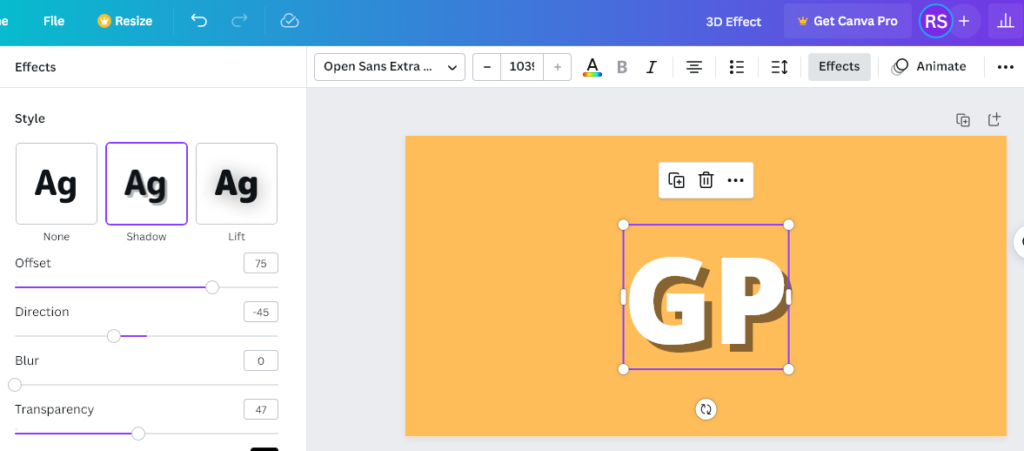
You can also change ‘Offset’ and ‘Transparency’ as per preference. Your design is ready.
Step 6: To download this design, go to the ‘Share’ button on the top right side of the page. After selecting, you will see the ‘Download’ option. There, you will find different file options. Make sure you choose PNG.
How do you make the 3D text on Canva?
As noted before, creating 3D texts is easy when you use Canva. Well, this tool doesn’t have a particular feature for 3D texts. However, you can play with general features. There are two ways to make a 3D text design.
The first one is a bit tricky as you have to copy the main text and put them in the right place. However, the outcome will be magical. Hence, most people use this method to create digital art. The design looks more appealing and professional.
On the other hand, there’s an easy method too. You can create 3D text by applying the shadow effect. It’s ideal if you want a design for social media banners or similar projects.
The best thing about this method is you just need 5 minutes to create 3D texts. So, this one is suitable for beginners.
Can I do 3D in Canva?
Yes, you can create 3D designs in Canva. Be it texts or pop out, you can create attractive printings by using this tool. Photo pop-out is one of the best things about Canva design. And you can use them for professional purposes as well.
Why should you choose a pop-out effect for your design? Let’s find out what benefits you can get by creating a three-dimensional effect:
- If you want to use 3D design for marketing or advertising, you can give a realistic feel with a pop-out effect.
- Sometimes a 3D artwork can have more details than traditional artwork. If you want to grab your audience’s attention, this is the best way.
- As the digital world is changing, pop-out effects and 3D text are more relevant. These things will ensure that your campaign looks advanced.
- A 3D image can be the best storyteller if you put the right effects.
- Good for branding, social media posts, ad campaigns, and even website banners.
Adding a pop-out effect needs just a few minutes. However, you can also add other things to make the design more attractive. In this case, you can also use 3D texts alongside pop-out images.
Conclusion
3D design can give you a next-level experience. That’s why most leaders, influencers, and companies prefer using three-dimensional effects nowadays.
And if you want to create something premium, Canva is the best tool. By using some basic features, you can make advanced 3D text designs. Make sure you follow the above-mentioned steps to get the best result.
You may also like:
