In the digital world, visuals are becoming more popular. Whether it’s infographics or YouTube thumbnails, marketers want everything to be appealing. Nowadays, audiences prefer visuals over text. In fact, many people are using captive designs for non-professional projects.
The good thing is it has become very easy to make a design. Plus, there are some premium tools that can help you out. In this case, Canva takes the first place. Canva is popular as it provides advanced-level features with the free version.
Moreover, you can create something exceptional by using the Canva Pro version. You see, the paid version offers countless features, templates, elements, and fonts. On the other hand, you can get bigger storage. Plus, you can create your virtual team by using the Canva Pro version.
Still, there are some minor cons you will find in Canva. For example, you can’t convert Canva to MS Word files. There’s still no option available in this design tool. However, we know some tricks to complete the process.
In this guide, we will share how to export a Canva design to a word document. Well, we will share two easy methods. You can try both as per your requirement. Keep reading and learn each step carefully. Let’s get started.
See More: Create 3D Book Cover in Canva
Step-by-Step Guide to Export a Canva Design to Word Document
In this case, you can take help from a third-party website. Plus, there is another easy option to export your Canva design to an MS Word file. In the following section, we will share both of these methods in detail.
Here’s how to save a Canva design to a Word document:
Method #1: By using I Love PDF
‘I Love PDF’ is a reliable online tool that helps you convert and merge PDF documents. Let’s find out how it can help us to convert a Canva to MS Word.
Step 1: When you are done with designing the worksheet, go to the ‘Share’ option on the right top corner of your screen. Select and you will find the ‘Download’ option.
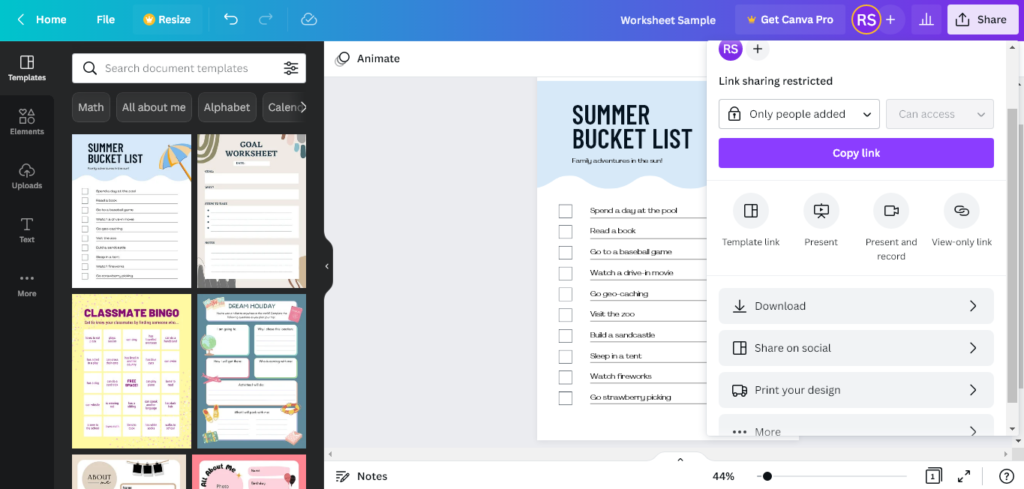
Step 2: After clicking on the ‘Download’ option, Canva will show several file types. There’s no option available for Word documents. So, choose ‘PDF Standard’ and select the ‘Download’ button.
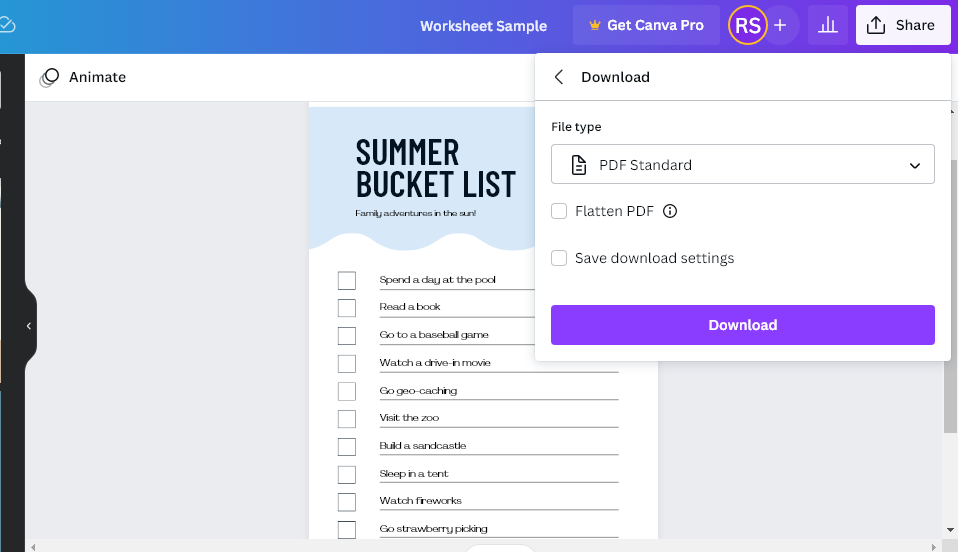
Step 3: Next, you have to go to visit ilovepdf to export your design. You can search the website.
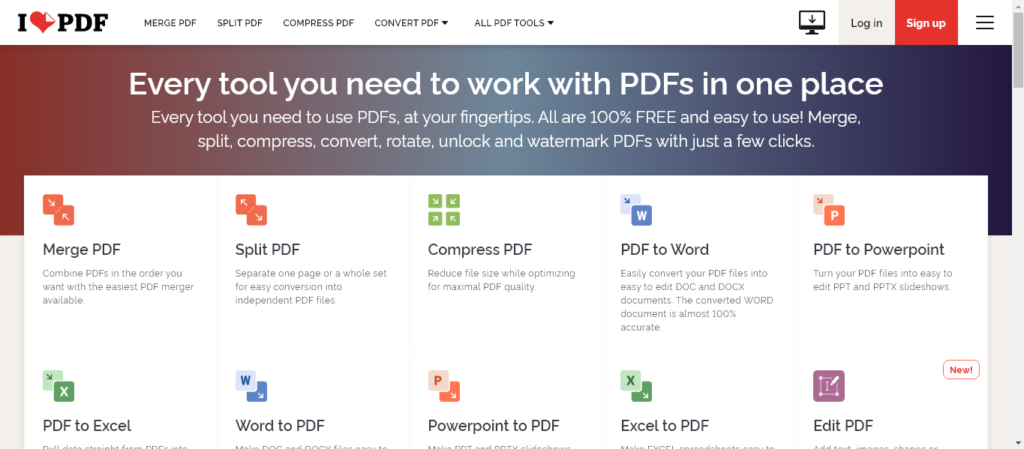
Step 4: You will see several options there. Head over to the ‘PDF to Word’ option. And it will open another page.
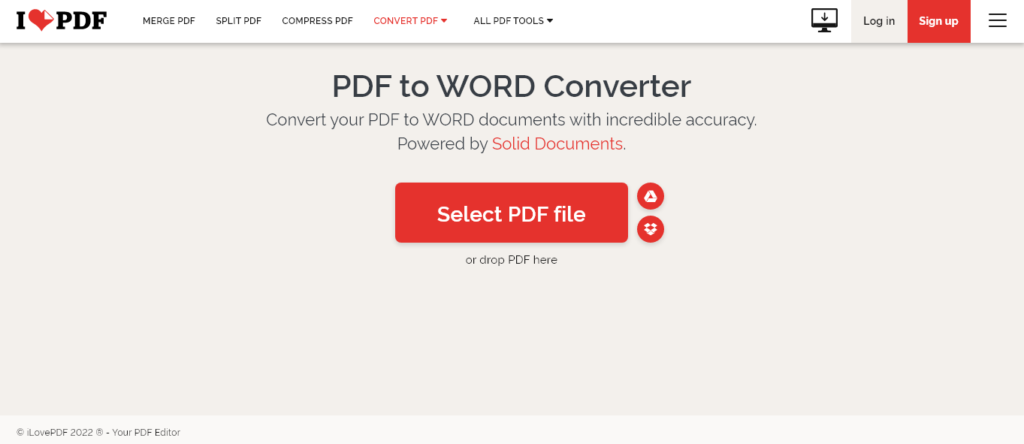
Step 5: Now, drag your downloaded PDF file to the ‘Select PDF file’ to continue the export process. Select the ‘Convert to WORD’ button on the bottom right section of your screen. It will start downloading the Word file.
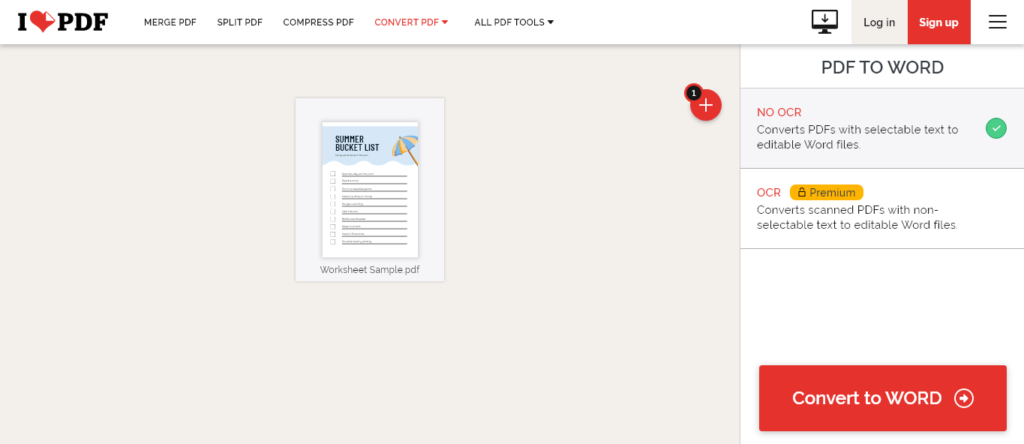
Method #2: Open PDF to MS Word
If you don’t want to use a third-party website, you can get help from MS Word. Well, this is also one of the easiest ways to export Canva to Word. Keep reading to know the steps:
Step 1: Open your MS Word. You can also use the web version. Now, go to the ‘File’ option and click on it. Click ‘Open’ from the left sidebar.
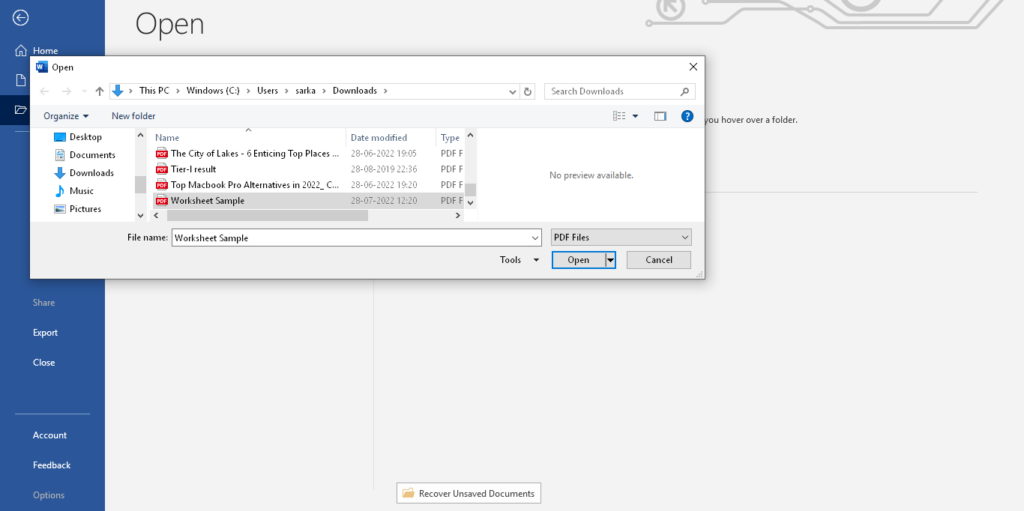
Step 2: Next, go to the ‘Browse’ option and select the PDF file you want to open in MS Word. Select the file and click on the ‘Open’ button.
Step 3: Now, the PDF file is opened in MS Word. You can change the font, design, and color as per your requirement.
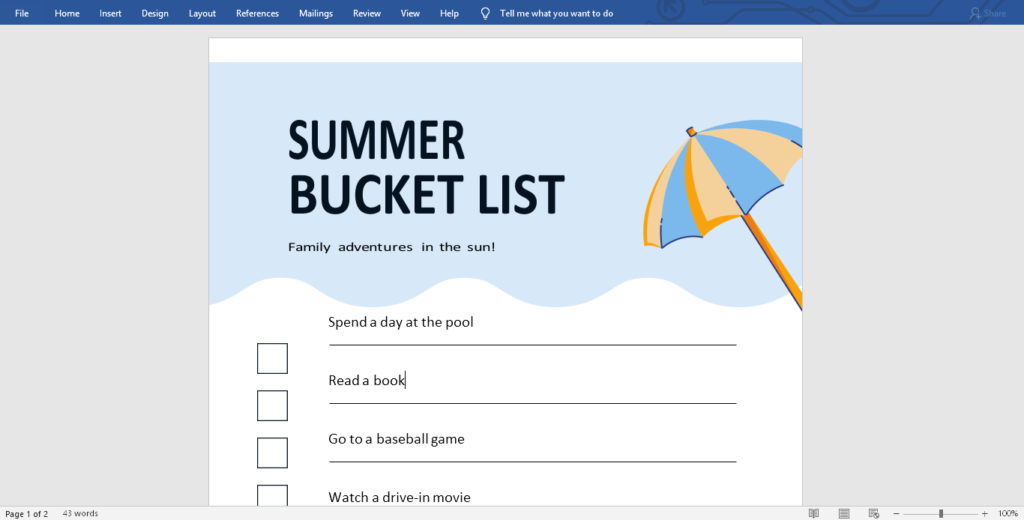
Step 4: After editing the document, it’s time to export Canva to Word. To process this, go to the ‘File’ option and select ‘Save As’ and save the document as a Word file.
Can You Export Canva to Word?
The answer is no. There is no direct option to download a Word file from Canva. Even though you search for a Word document file, there’s no option. But there are some tricks:
However, there are several easy methods to export Canva to Word. If you have been looking for how to save Canva design to Word documents, you have to follow some easy steps.
As we noted before, you can use a third-party website in this case. The best one is I Love PDF. Go to the website and select the right option that will help you convert your file to MS Word. Follow the steps before downloading the file.
On the other hand, you can also do this by using your MS Word app. Open your Canva design’s PDF file in a new document and save it as an MS Word file. You can also edit the document if required. Alternatively, you can also use the web version.
Can I Open a Word Doc in Canva?
Yes, you can open a Word Doc in Canva. Many people have no idea about this, but you have to follow some easy steps to open a Word or PDF file in Canva.
To start the process, go to the Create a design option on the Canva homepage. Select and you will find an option called Import file. You can select the file you want to open. The best thing about Canva is all elements are customizable.
Plus, you can also add more elements as per your requirement. However, you can’t download the edited file as a Word document. If you want the MS Word file, follow the process that we mentioned above.
Conclusion
In short, it’s very easy to convert your Canva design to MS Word. Just follow the right process to get the best result. It takes a couple of minutes to complete the process. However, you have to choose a reliable tool here. We have shared an alternative method as well. You can also try that one.
Related Posts:
