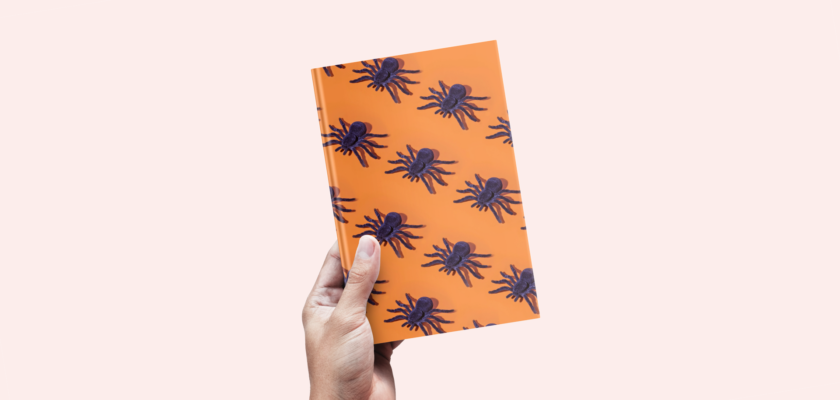Are you writing your first e-book? Well, a book needs an attractive book cover to grab the attention of the audience. An excellent book cover can help you generate more sales. In many cases, book writers hire a professional designer to craft the book cover design.
However, it can be a bit expensive for beginners or if you have a tight budget. But, we have a solution. There are some advanced online designing tools that can help you craft your own book cover. And it doesn’t take more than ten minutes to design something exceptional.
Here comes Canva, one of the best tools that can give a killer design. The best part is you can get a 3D book cover Canva that will look more realistic. I have been using Canva for many years and this tool is adding some advanced features every now and then.
This online tool is available in both free and paid versions. However, the free version is enough to make basic projects as it has tons of features, elements, and templates. When you learn some Canva hacks, it will be easier to work on a project.
You don’t have to be a professional designer to craft a Canva book cover. You just need ten minutes and a proper guide. That’s why I will share a step-by-step guide to making your first 3D book cover by using Canva.
Similar Post: Export Canva to Word
Create Book Cover in Canva (Step-By-Step)
In simple words, you don’t need to understand rocket science to design a book cover. Moreover, when you use a tool like Canva, you will get the best outcome. For example, you can use an effect called book mockup Canva to get a top-notch 3D book cover. In the following, I will share the easiest method to design a 3D book by using this website. Let’s find out:
Step 1: First, go to the official website of Canva. If you are a newbie, create an account before you start working on the project. On the homepage, go to the search bar and type ‘book cover’. You will get several options there. Choose one as per your preference.
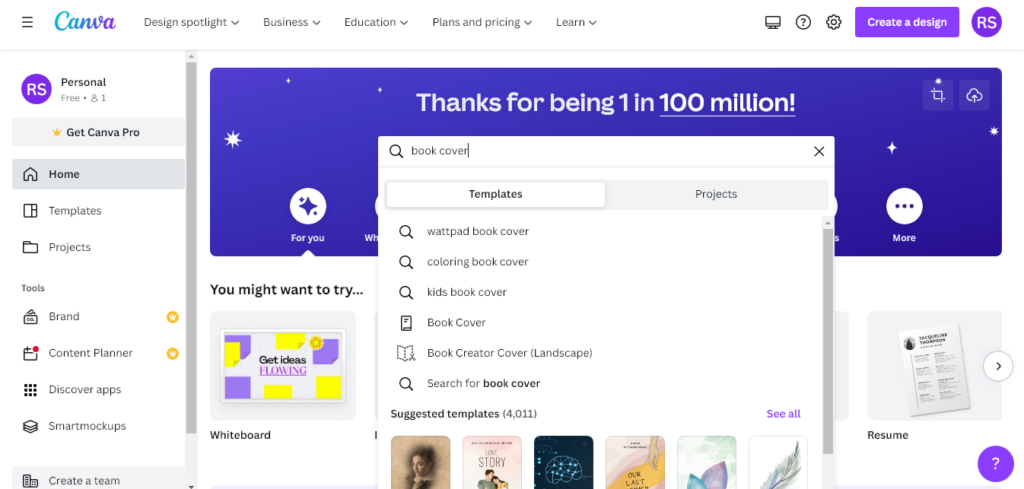
Step 2: After clicking on a suitable category, it will take you to the template page. Here, you can choose a good book cover template as per your requirement. Well, you will get both paid and free templates here. If you want to use a paid template, you have to pay for it.
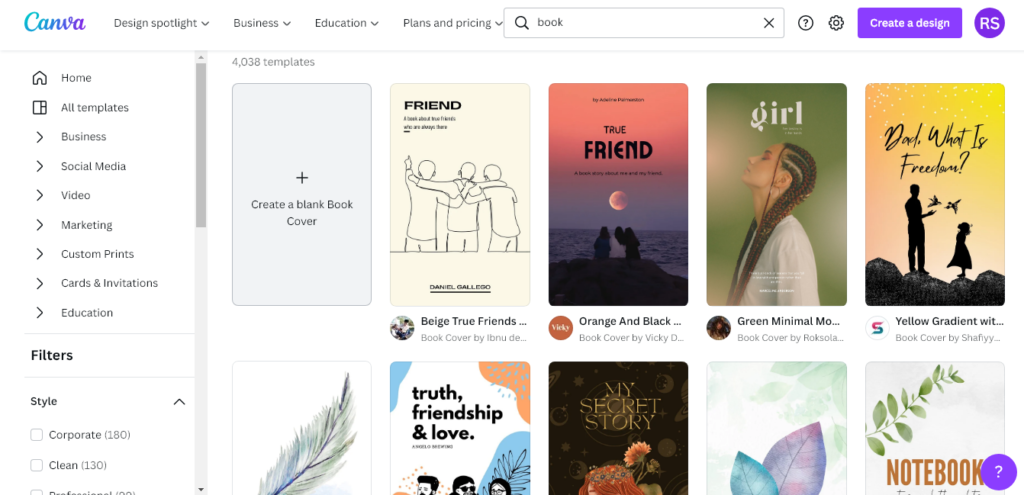
Step 3: Now, you can edit the design by using Canva features including the color and font. To change the font, select the text and go to the font option on the top menu. There, scroll down until you get the ideal match.
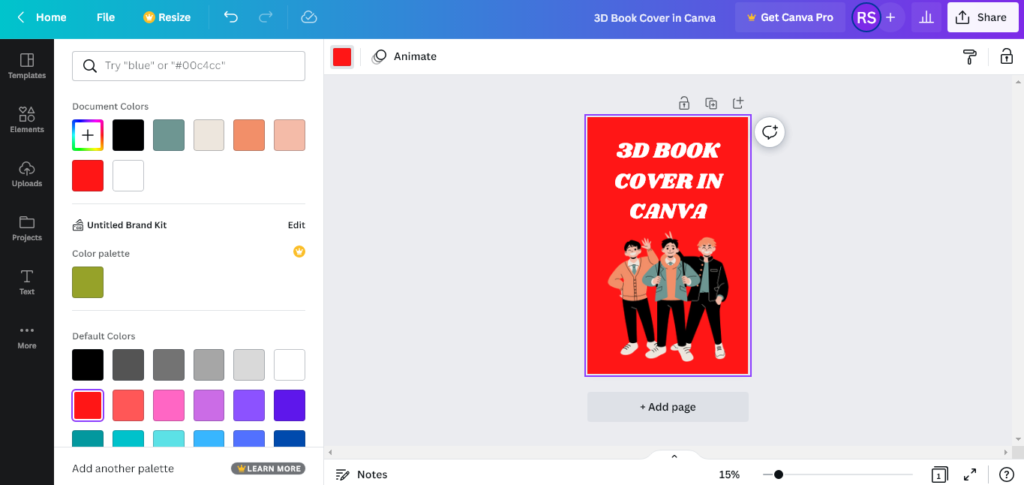
The same goes for the color. Select the color and go to the ‘Background color option on the top menu to get a suitable color.
Step 4: Now, your first design is done. To download this file, go to the right top side of your screen and select the ‘Share’ button. From there, select the ‘Download’ option and download the file in a JPG format.
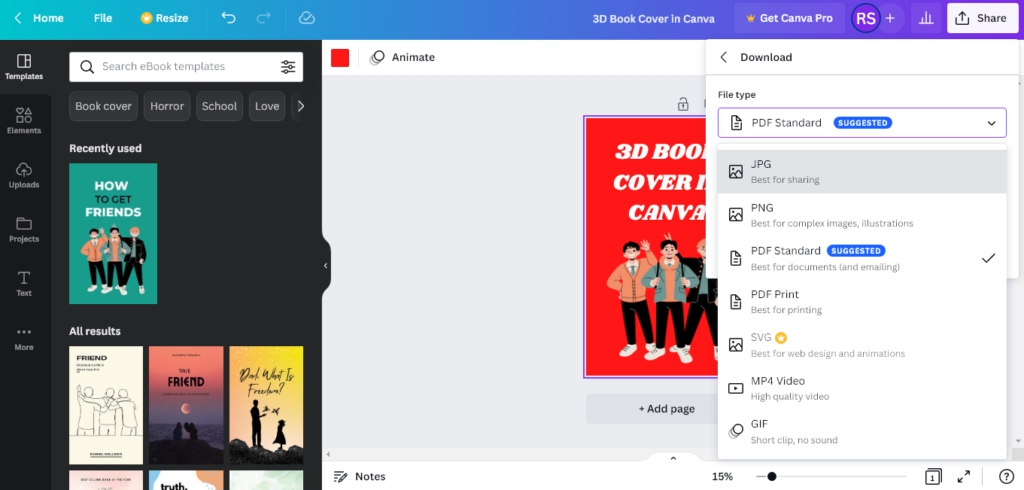
Step 5: Next, create a new page by clicking on the ‘Add page’ option. Go to the ‘Upload’ option from the left sidebar and upload the previous file in the media section.
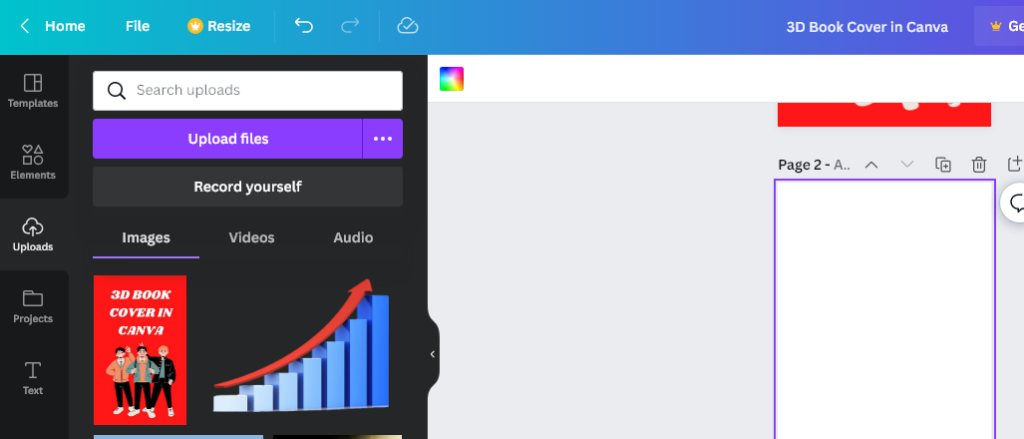
Step 6: Select the upload file and click on page 2 to get it there. It’s essential as you can’t use the page 1 design because it has individual elements.
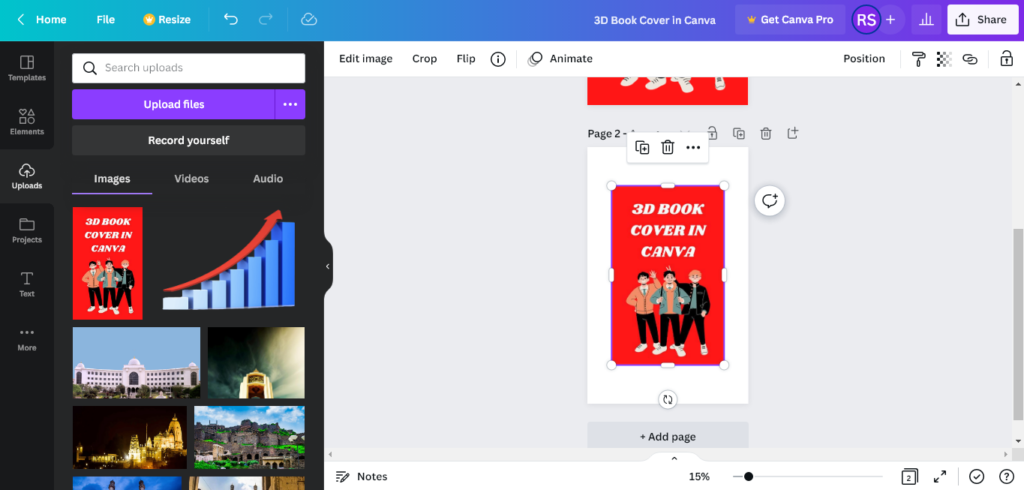
Step 7: Now, select the image and go to the ‘Edit image’ option on the top menu. Go to the menu options on the left side of your screen and scroll until you find the ‘Smartmockups’ options.
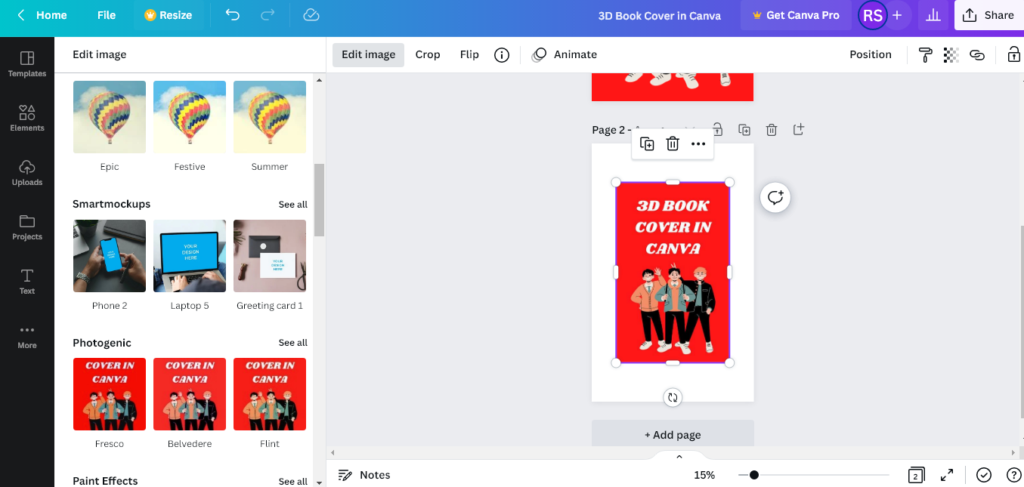
Step 8: Here, click on the ‘see all’ option to get different options. Scroll down until you find the ‘Books’ category. You can choose one mockup as per your preference. For this project, we are using the ‘Book 6’ option.
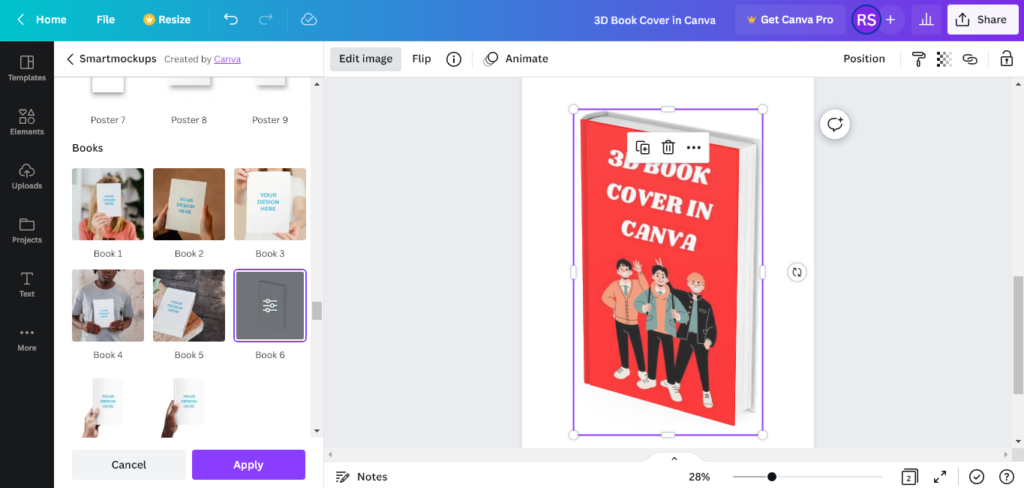
If you are okay with the design, click on the ‘Apply’ button. Your design is ready. You can also try other mockup options.
Step 9: Here, you can also edit your 3D book cover design by using other features. To do this, go to the ‘Edit image’ option and select ‘Adjust’. You can adjust brightness, tint, saturation, and more from this option.
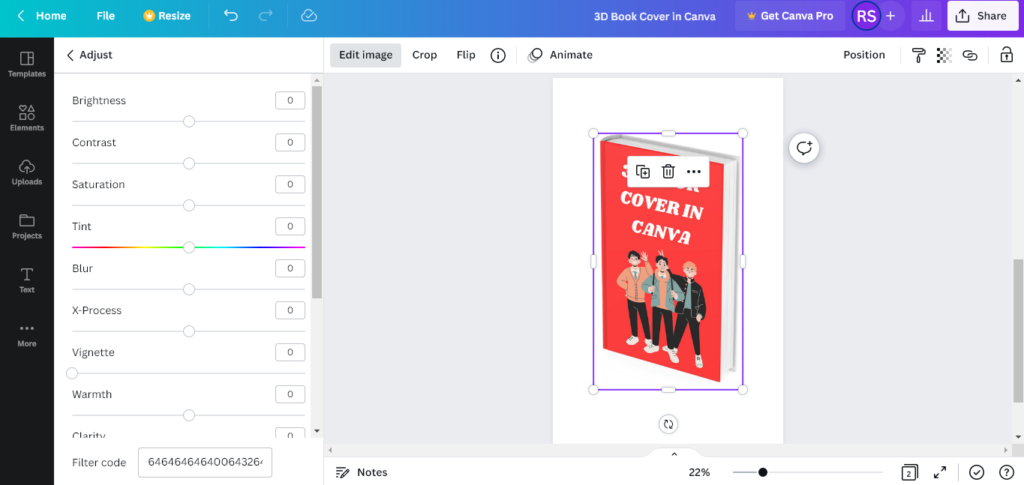
Step 10: Next, you have to download this file for further use. Go to the ‘Share’ button and click on the ‘Download’ option. In this case, you have to choose the PNG file to get the transparent background. Before downloading, check on the ‘Page 2’ box.
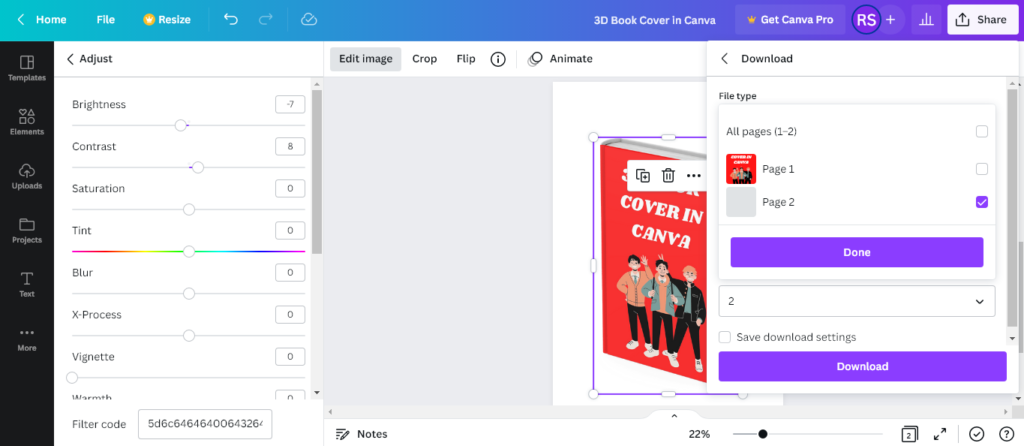
Now, your design is ready to use. You can test this file with an ad campaign and other platforms. If you are a newbie Canva user, you have to follow some essential tips:
- As a free version user, you will get limited features. However, these features are enough for basic use.
- Besides the 3D book cover Canva mockup, you can use other mockups.
- If you want to use it for a professional aspect, always download a PNG file.
Conclusion
Finally, you know how to make the best 3d book cover Canva by following easy steps. The best part is you can experiment with different things when you use this advanced tool. If you need more help, you can do some research on the internet as there are some good tutorials available.
More Canva Posts: